Enable Zoom Cloud Recording Auto-Upload to Panopto in Canvas Courses
- last updated on 11 February 2025
- On the "Panopto Recordings" page of your Canvas course, click on the Open in Panopto icon.
- Click the fill-circled user icon on the top right-hand corner and click the User Settings button on the pop-up menu.
- At the "Info" tab, tick the (Zoom) option under "Meeting Import Settings", then click on Update.
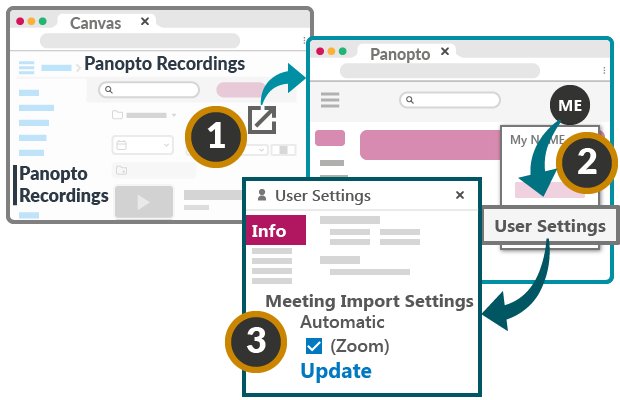
Zoom cloud recordings of future meetings scheduled through your taught Canvas courses will be automatically uploaded to "Panopto Recordings" page. ✽
✽ Important Note
New video recordings are automatically published in the "Panopto Recordings" page of Canvas courses. To prevent new videos from being published in Panopto of your Canvas course, please enable the never (unless set on the session) option in "Settings".