Collect Video Assignments in Canvas Course
- last updated on 11 March 2025
Method 1: Canvas Online Assignment
To enable video assignment collection, please create assignment with submission type Online and specify online entry option Media Recordings.
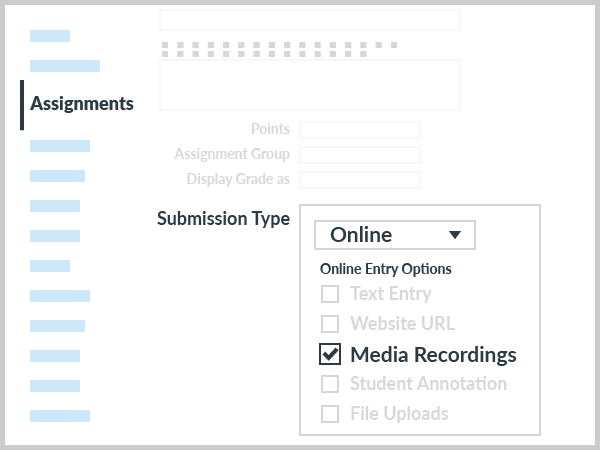
You may also choose to create assignment with submission type Online and specify online entry options Text-entry and Media Recordings.
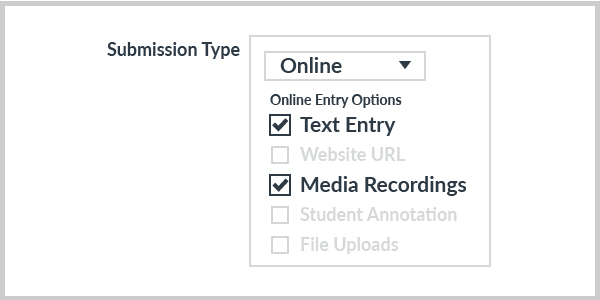
Your students will be able to select one of the following ways to submit video file to you:
- Media Recordings
- Students can record with the built-in media recorder, or upload video file not larger than 500MB, with this submission option
- Text Entry
- Students can embed video uploaded to YouTube (unlisted) or Panopto, or upload video file to Google Drive or OneDrive and share video file link, with this submission option
You may include the following suggested instructions in your course for students on how to submit video assignment:
- How do I submit a media file as an assignment submission?
- How do I submit a text entry assignment (embed video to rich content editor)?
Method 2: Video Assignment with Panopto
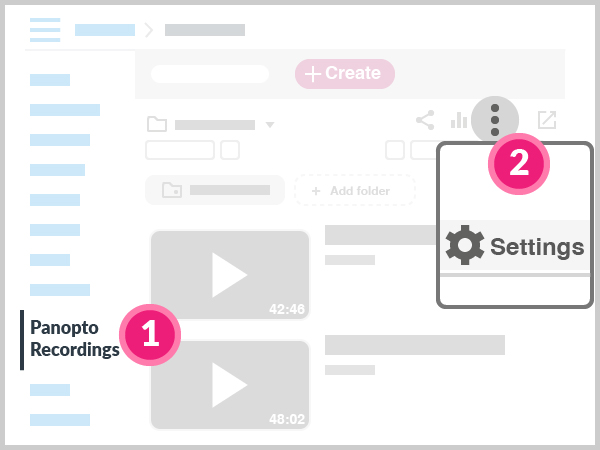
- In Course Navigation, click the Panopto Recordings link.
- Click the More icon, then Settings link.
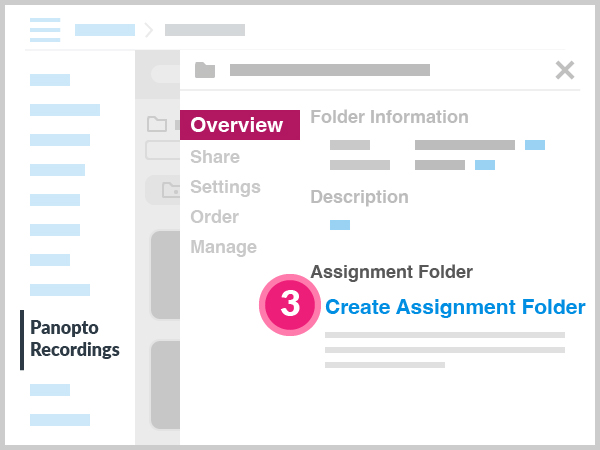
- At the "Overview" tab, click the Create Assignment Folder link to change it to
Term-Course Name[assignments] under "Assignment Folder", then Close the pop-up.
![4. click [+ Assignment] in 'Assignments' | 5. Submission Type: Online, Online Entry Options: Text Entry](images/canvas/instructions/videoassignment/05-submissiontype-textentry.jpg)
- Visit the "Assignments" page, click the button to create the assignment.
- During creating the assignment, tick the Text Entry option under "Online Entry Options" of "Submission Type".
Please include the following suggested instructions in your course for students on how to submit video assignment at Panopto via Canvas course: