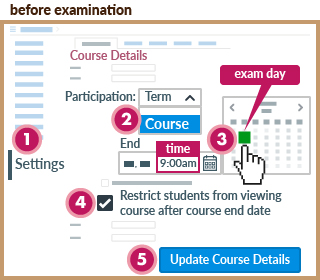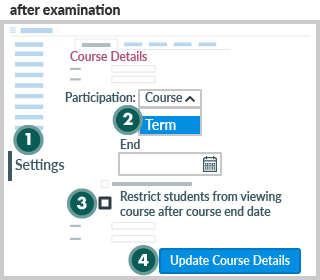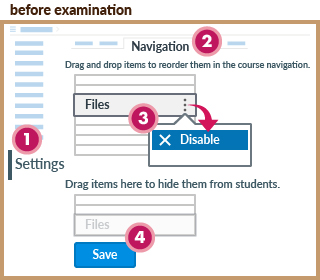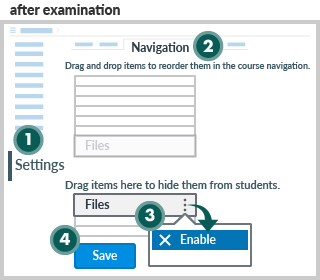Examination - Avoid Students from Accessing Content
- last updated on 20 April 2023
To prevent students from accessing course materials in Canvas courses during the examinations, you may
- Hide your course materials in your Canvas course before the examination
- Release your course materials after the examination
Please follow one of the below methods.
Method 1: Restrict Student Access to the Canvas Course
✽ It must not be used for examinations with Canvas Quizzes/Assignments.
or
Method 2: Hide the Items from the Course Navigation Menu
Method 1: Restrict Student Access to the Canvas Course