How to Create Turnitin Assignment using Submission Type "Online - File Uploads" in Canvas Course
(Canvas Plagiarism Framework)
- last updated on 1 August 2024
Create a Turnitin Assignment (Online - File Uploads)
To create a Turnitin assignment, please click Assignments link in Course Navigation, then click the button.
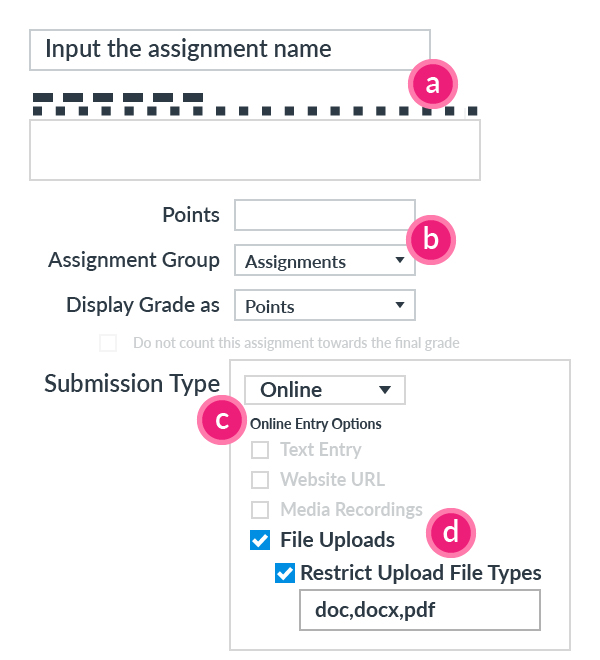
- Input the assignment name and instruction
- Enter the Points and select the Assignment Group
- Select Submission Type - Online
- Enable File Upload - Restrict Upload File Types
(Turnitin instruction: File requirements)
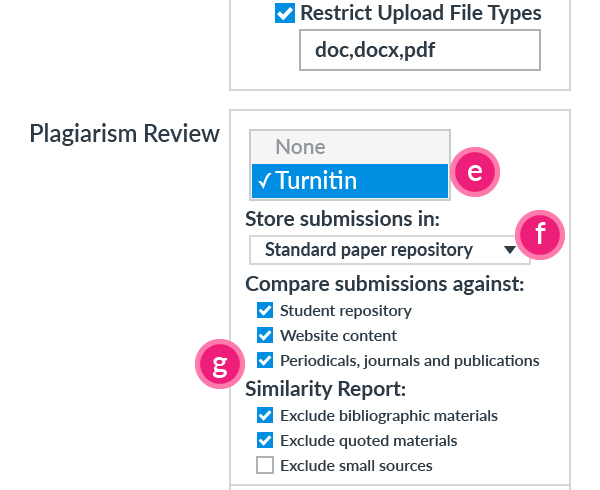
- Select Turnitin
- Select one of the submission storage options:
- Standard paper repository
Student submitted documents will be checked against other institutions' student submissions. - Do not store the submitted papers
Similarity Reports will still be generated for submissions, but student submitted documents will not be stored in the Turnitin standard paper repository or the institution's paper repository for future comparison.
- Standard paper repository
- Check the options under Compare submissions against and Similarity Report
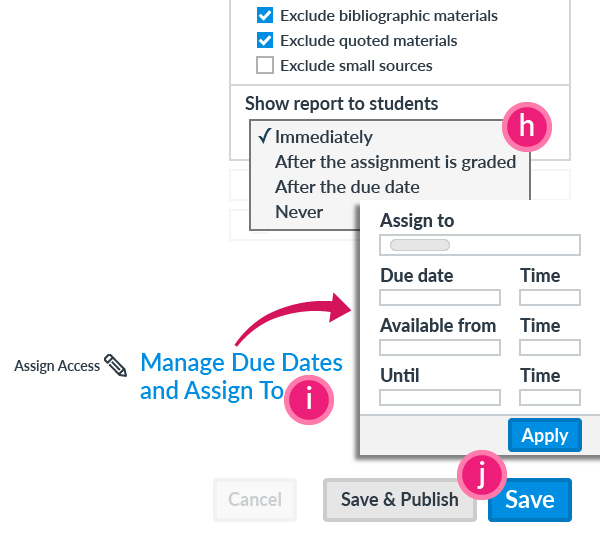
- Select one of similarity report availability options under Show report to the students
- Immediately
- After the assignment is graded
- After the due date
- Never
- Click Manage Due Dates and Assign To, set the fields for the assignment available period and click the Apply button
- Click the Save button (or Save & Publish button if ready)