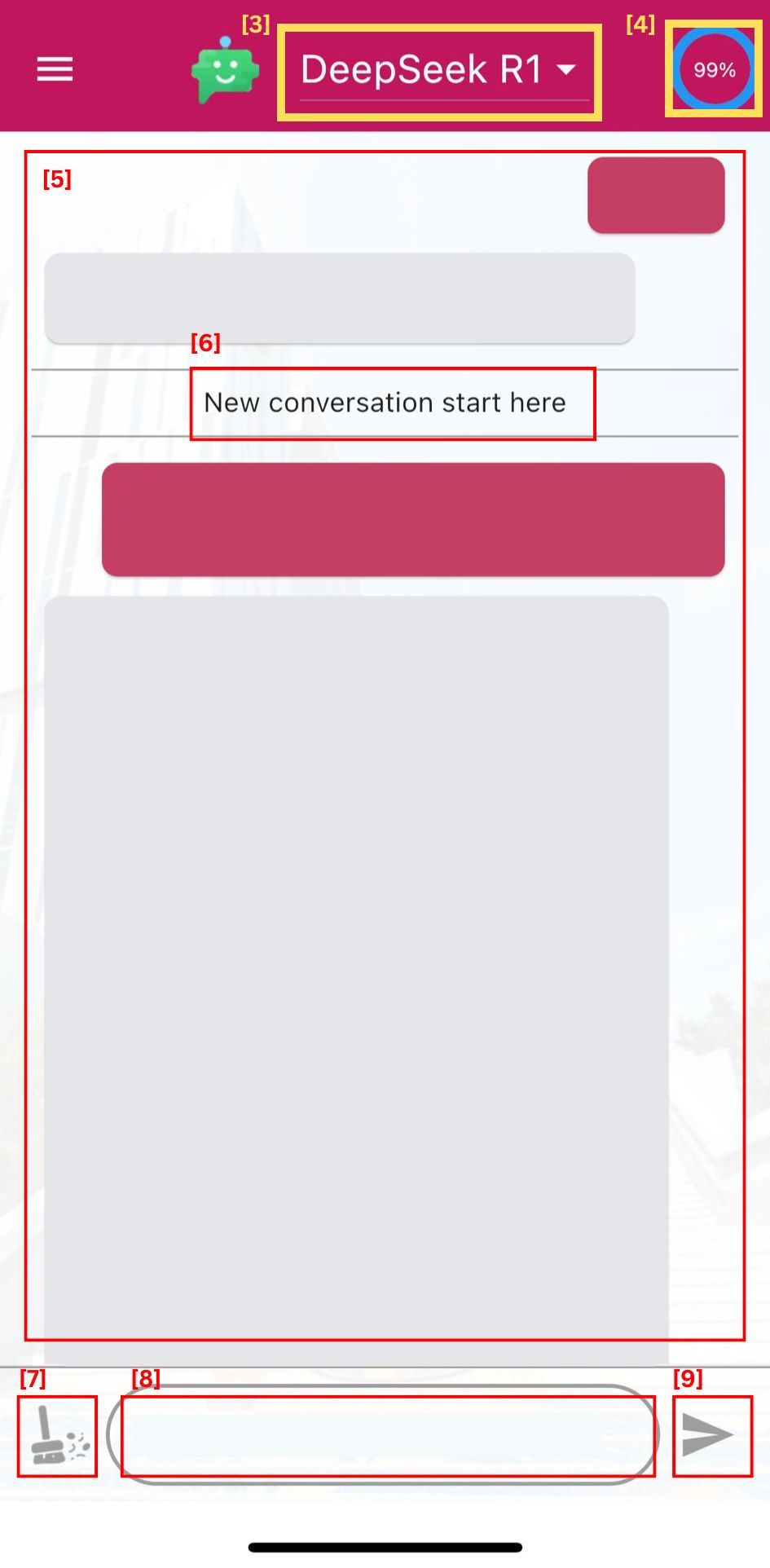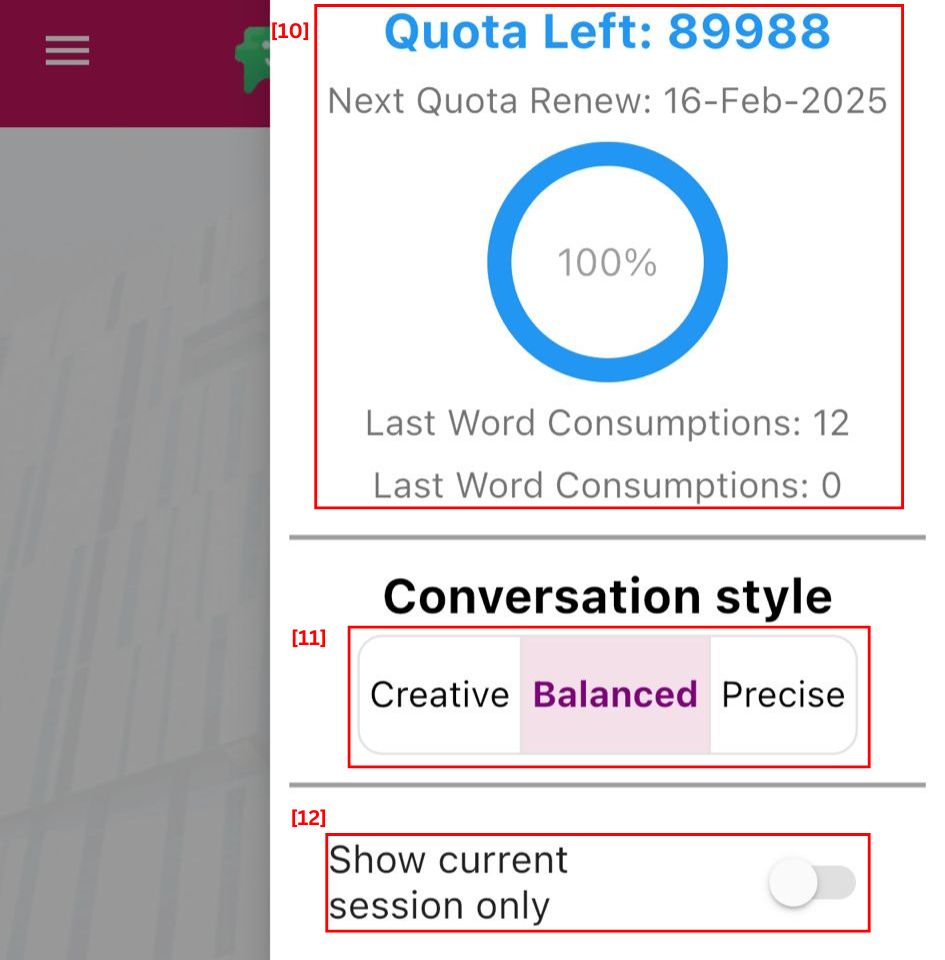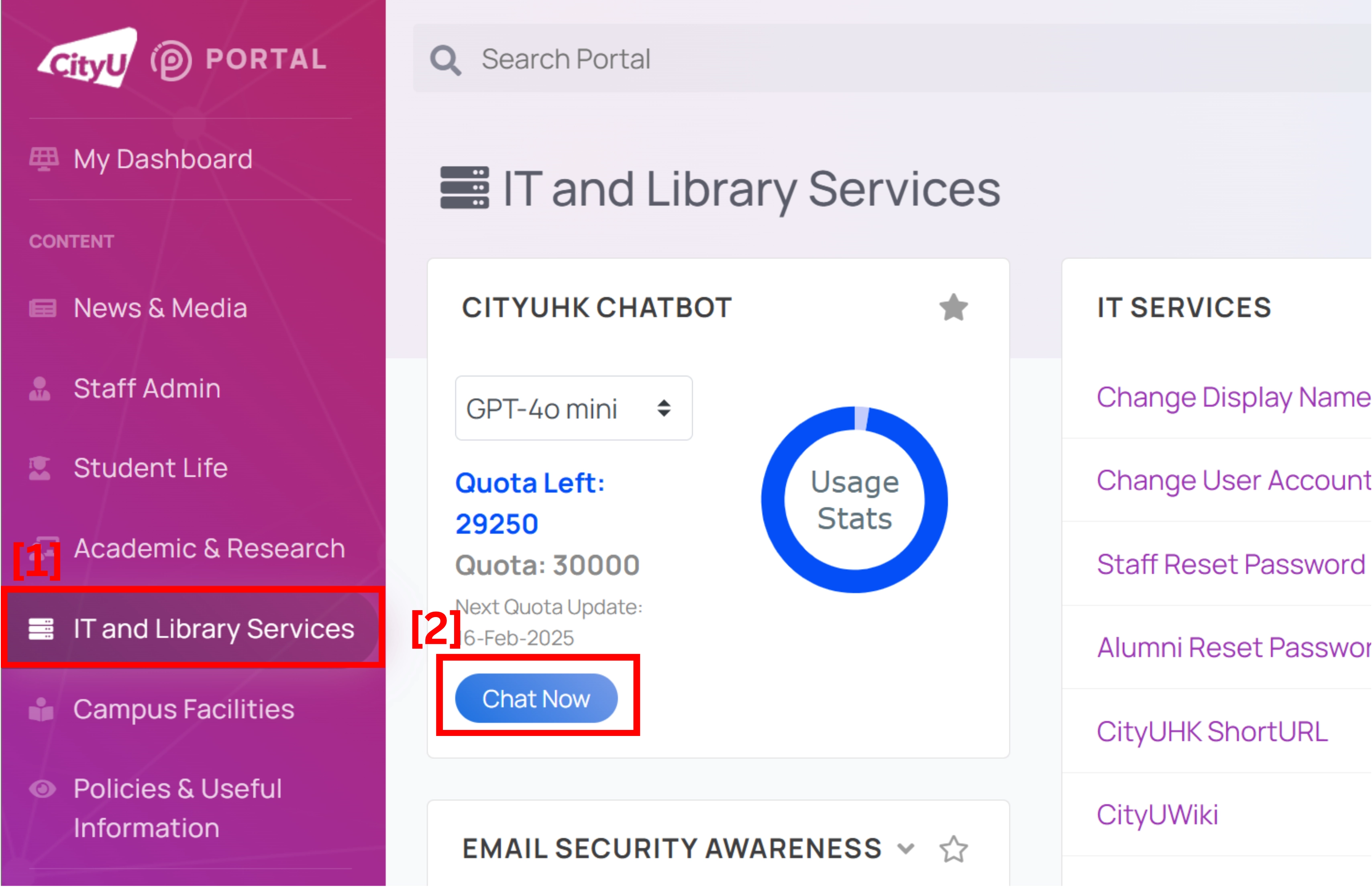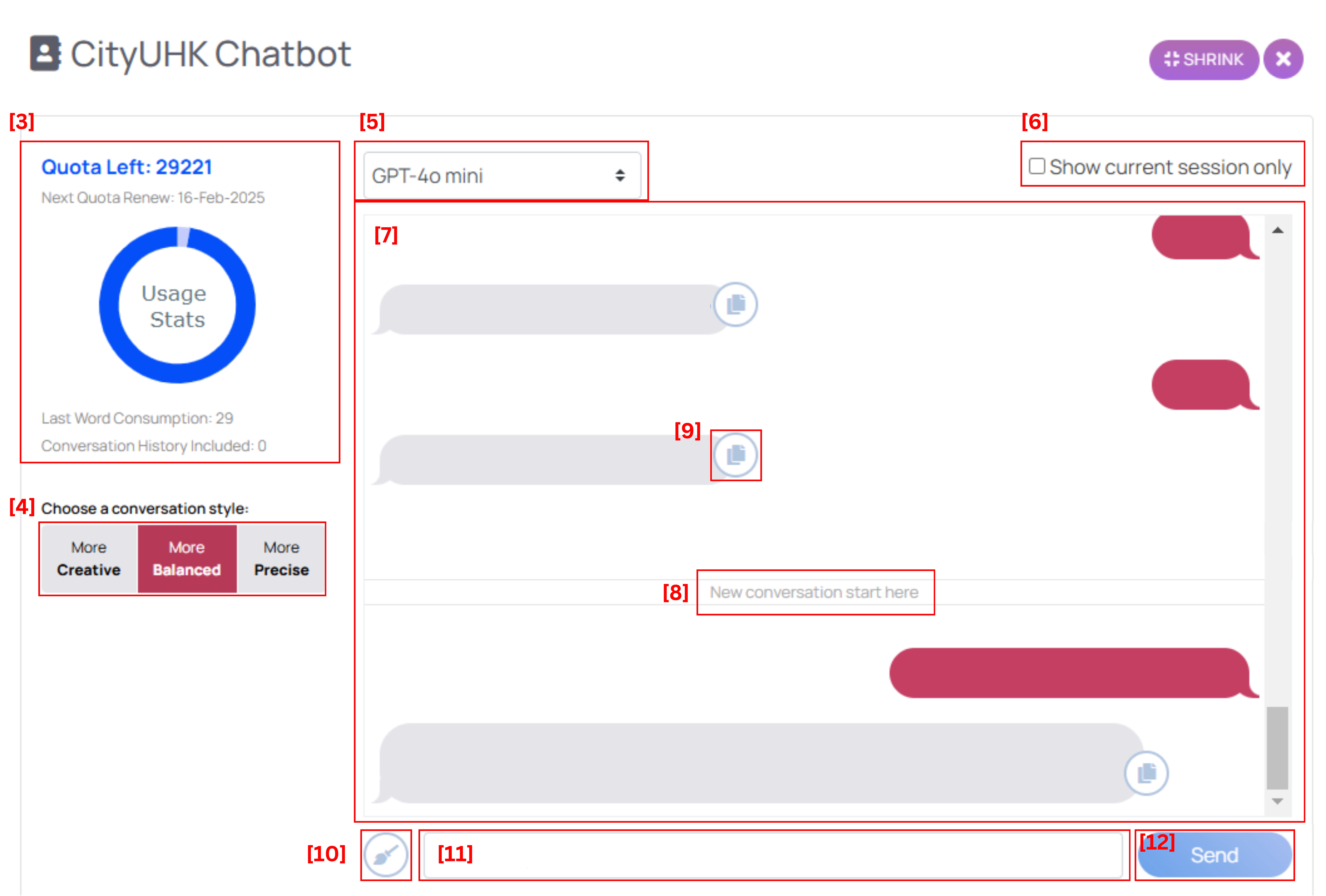About CityUHK Chatbot Service
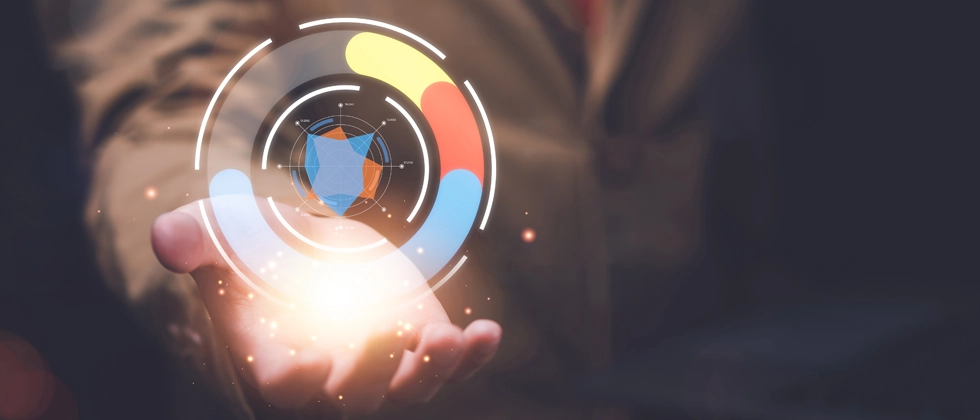
Last updated: 14 Feburary 2025
Information about CityUHK chatbot service on this page:
Access the Chatbot & Interface Description
CityUHK Chatbot service can be accessed through the CityUHK Mobile App, or the "IT and Library Services" section under CityUHK Portal for all staff and students.
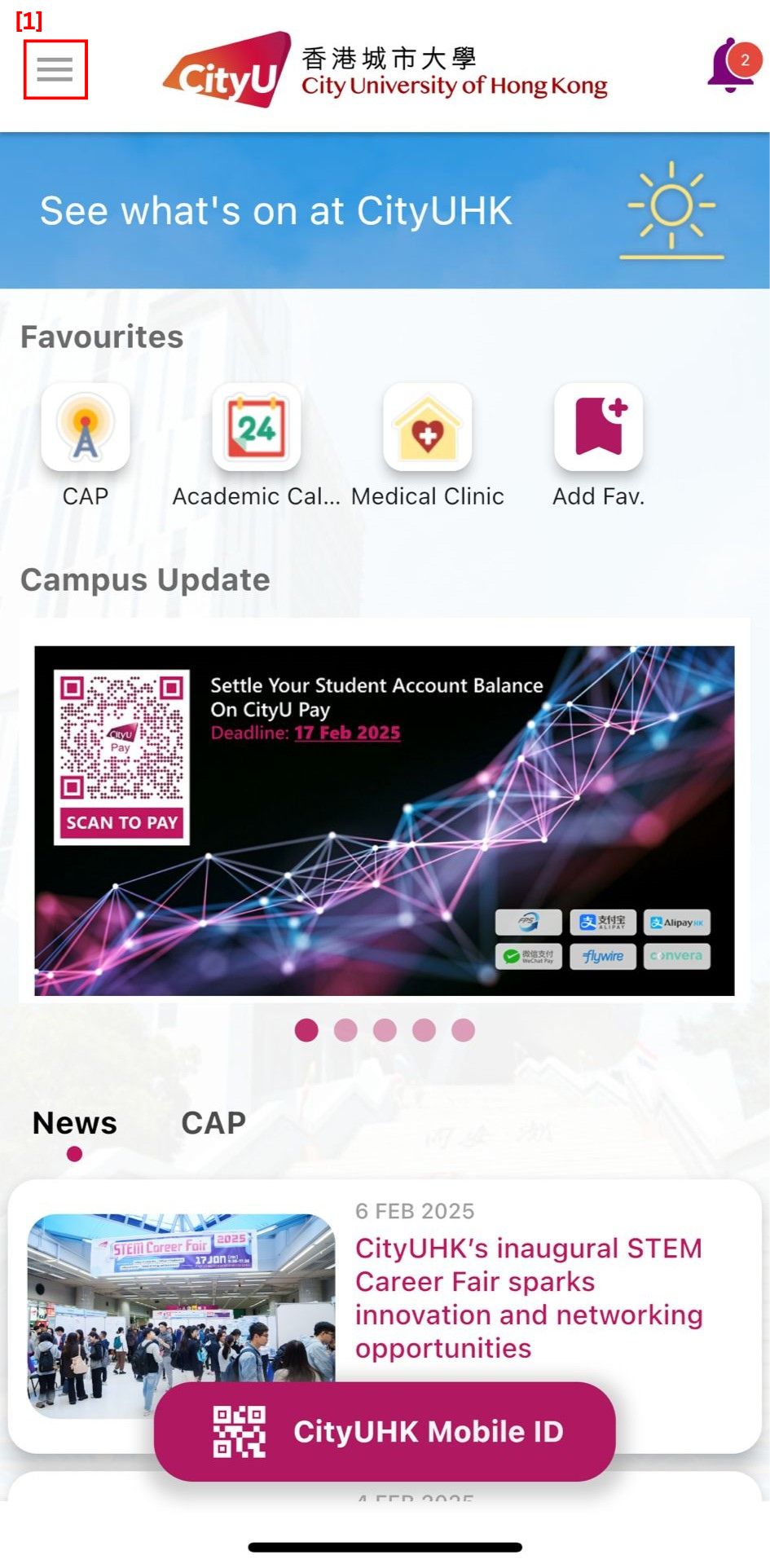
|
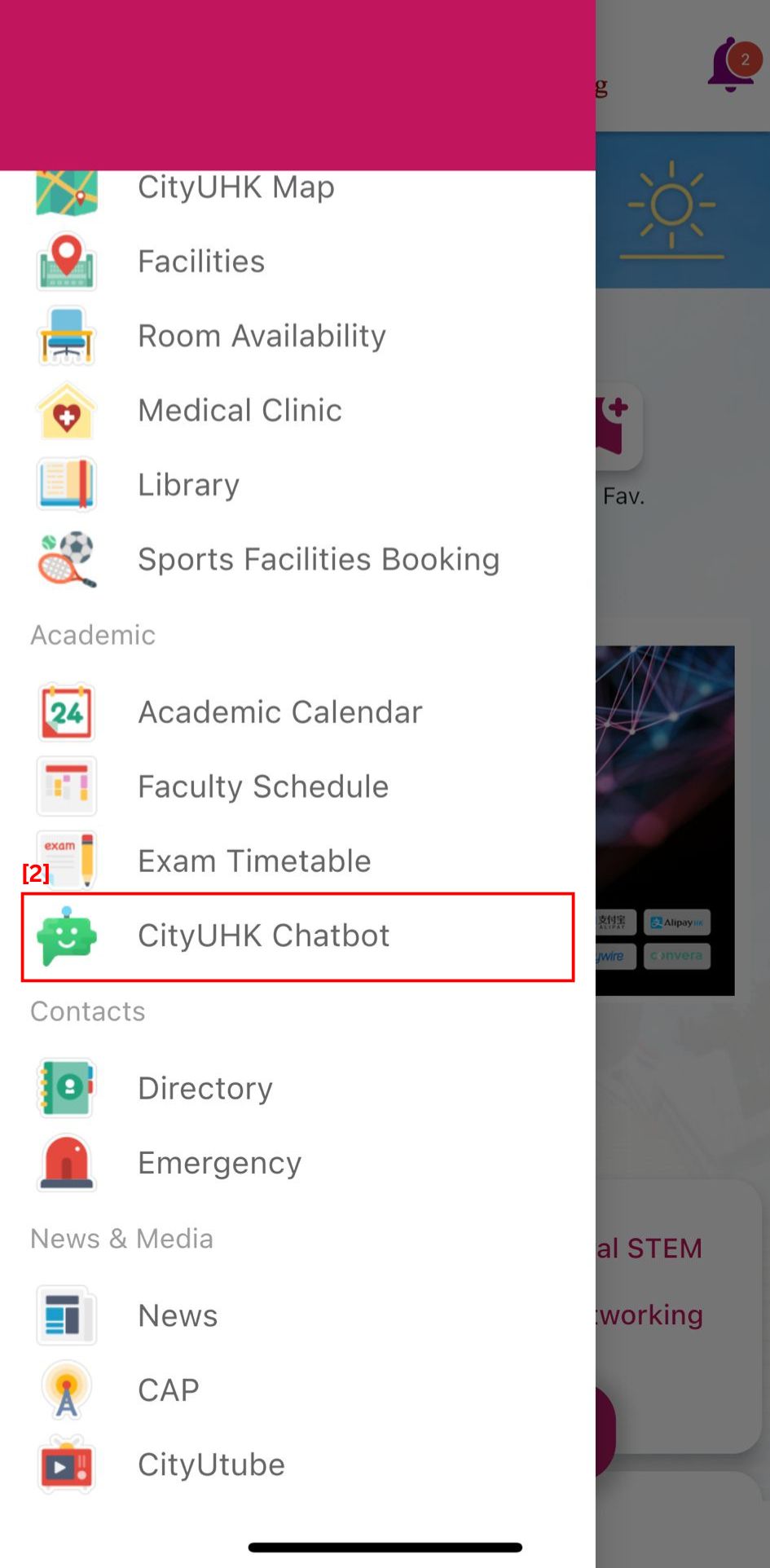
|
Description for the CityUHK Chatbot Interface:
[ Back to list ]
- Select "IT and Library Services"
- Locate CityUHK Chatbot and click "Chat Now" to start
Description for the CityUHK Chatbot Interface:
-
Quota information
Information about usage and the next quota renewal. -
Conversation style
Allows you to select the style of GPT response: Creative, Balanced, or Precise. -
AI model selection
You may select between GPT-4o mini and GPT-4o. The conversations are independent. -
Chat View Box
Shows only the most current conversation. -
Chatting area
The rolling history with the chatbot will be displayed here for 6 months. -
New conversation indicator
The indicator for a new conversation. -
Copy button
Button to copy the GPT response to your computer clipboard. -
New conversation button
Button to start a new conversation to save quota. -
Input area
Input prompt for the chatbot. You can press the enter key for a new line here. -
Send button
Click to send the prompt to CityUHK Chatbot.
[ Back to list ]
Usage Quota in CityUHK Chatbot
The CityUHK Chatbot is powered by Microsoft Azure OpenAI service, which is charged according to utilization. Imposing usage quota promotes thoughtful applications and assists budget planning. The quota counts in the use of the number of words in your inputs (prompts) and the GPT responses (completions):
- The quota is reset monthly from the first day you access the chatbot. The unused quota will not be carried forward at the reset.
-
The prompts and completions are counted cumulatively as the usage in each round up to 10 consecutive conversations making the chatbot context-aware. Otherwise, the chatbot cannot recall the previous discussions to continue.
The following example shows the total word count of 3 consecutive conversations:
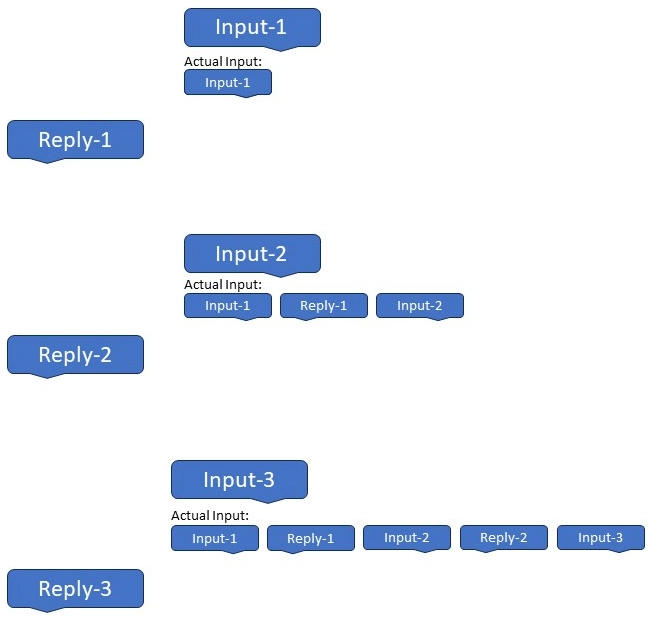
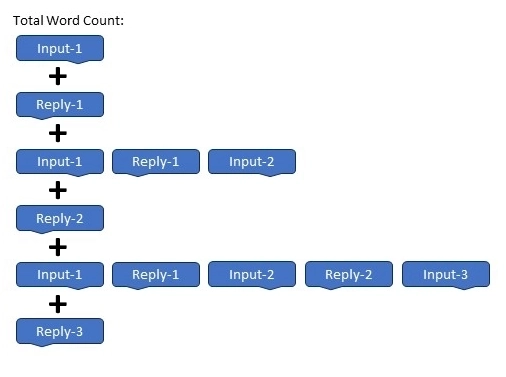
-
To use your quota wisely, start a 'new conversation' when you do not need the chatbot to remember the previous conversions.

[ Back to list ]