Sending/viewing Confidential Email with Mobile Outlook Web App (Mobile OWA App)
Microsoft provides OWA for iPhone, OWA for iPad and OWA for Android (Pre-Release). This mobile OWA app supports sedning/viewing confidential email.
NOTE: Microsoft released another email client for mobile, called Outlook app (Outlook for iOS and preview of Outlook for Android). Please note that this app supports sending/viewing confidential email in Inbox only.
Limitations of mobile OWA app
- Mobile OWA app for iPhone and Android cannot open encrypted MS Office document which is attached in confidential email directly. To open encrypted MS Office documents, Word/PowerPoint/Excel for iOS or Android is needed.
- Android 4.4 KitKat or higher version is required to install OWA Android app.
- How to setup Mobile OWA App for sending/viewing confidential email?
- How to send confidential email to staff?
- How to send confidential email to students, alumni and external parties?
- How to view confidential email?
- How to reply to confidential email?
How to setup Mobile OWA App for sending/viewing confidential email?
-
Download Mobile OWA App [OWA for iPhone, OWA for iPad and OWA for Android (Pre-Release)] with you mobile devices.
-
For the first time you run the mobile OWA app, it will display the Sign in view. Enter Email address in the format eid@um.cityu.edu.hk and Password, then tap Sign in.
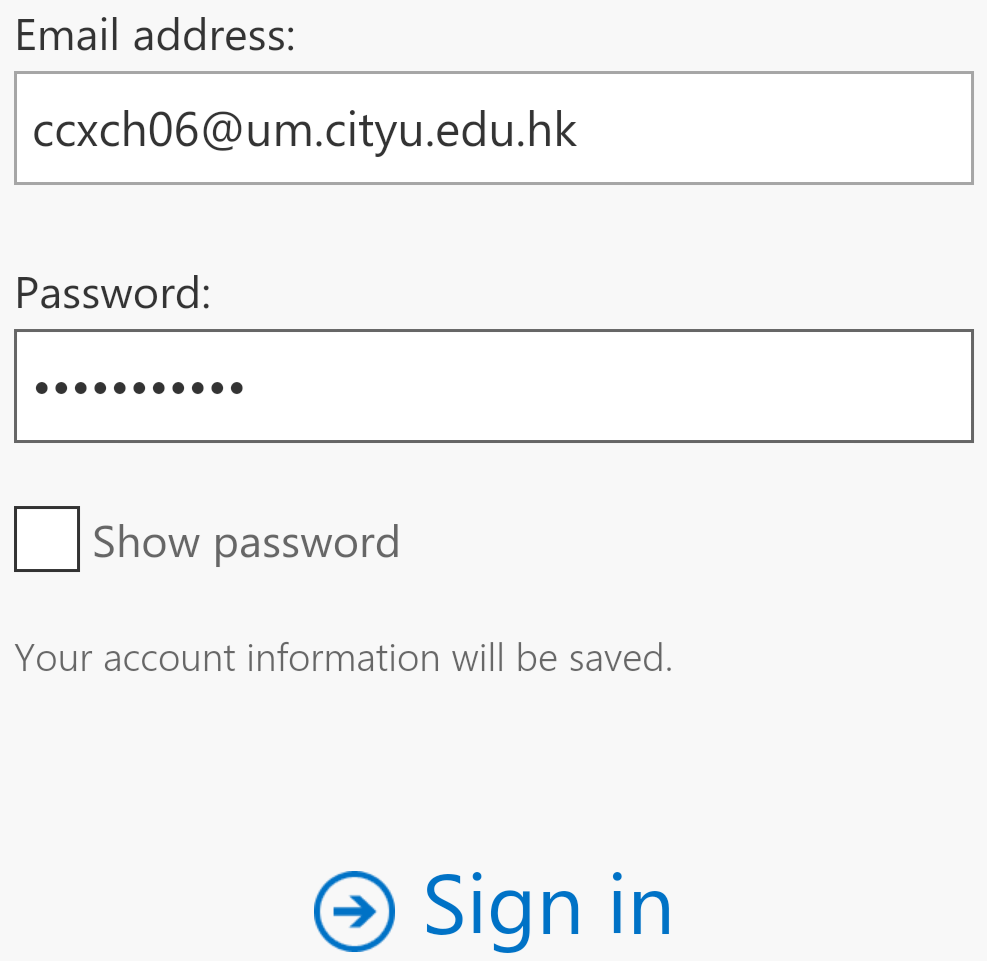
-
The following screen will then be shown. Tap Advanced.

-
Enter the following settings, check Server requires encrypted (SSL) connection, and then tap Sign in.
- Email address: eid@cityu.edu.hk (e.g. ccxch06@cityu.edu.hk)
- Password: your email password
- User name: eid@um.cityu.edu.hk (e.g. ccxch06@um.cityu.edu.hk)
- Server: outlook.office365.com

How to send confidential email to staff?
-
In Mobile OWA app, tap the New icon.

-
Add CityUHK recipient(s) with email addresses in @cityu.edu.hk domain.
-
Include the keyword #classified (case insensitive) in the email Subject field.
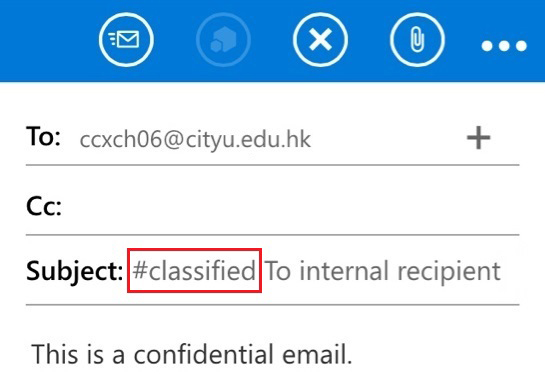
-
If MS Office documents (Word/Excel/PowerPoint/InfoPath/XPS) are attached, they will be automatically protected with the same restricted access permission even when they are downloaded/detached from the email. But PDF and image type (PNG/JPEG/GIF) attachments will not be protected if they are downloaded/detached from the email.
-
If you would like to send confidential email as read-only (i.e. recipient(s) cannot print, edit, or forward the email), tap "...", select Set permissions and then select CityU - Read-Only. (the label #classified is optional as all read-only email is encrypted by default)
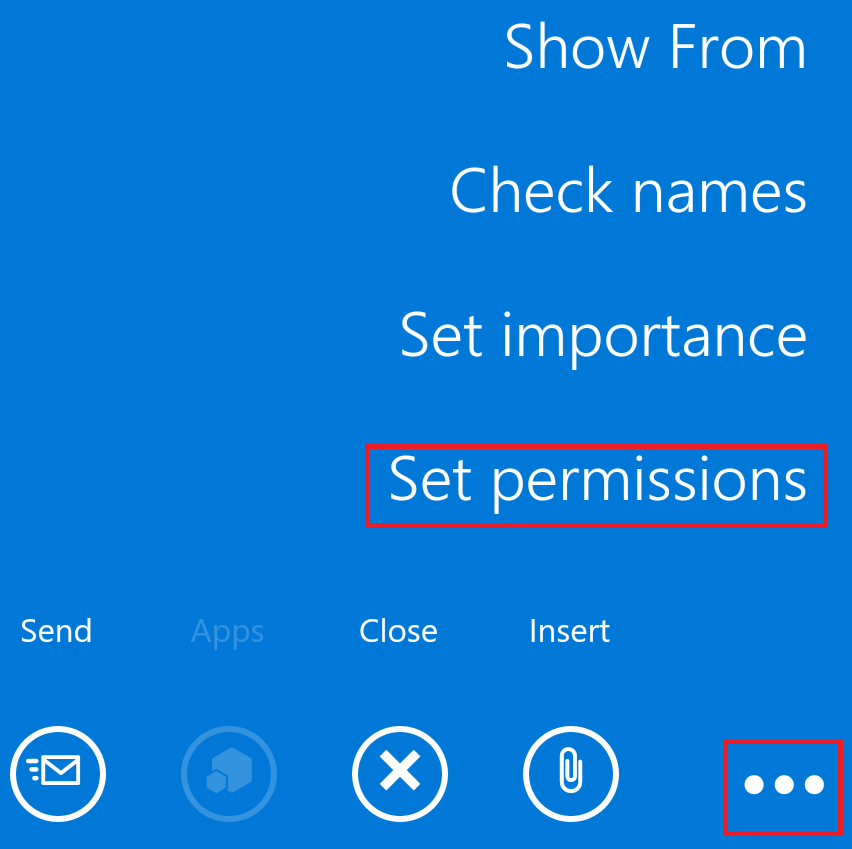

-
Tap the Send icon.
How to send confidential email to students, alumni and external parties?
-
In Mobile OWA app, tap the New icon..

-
Add recipient(s) outside @cityu.edu.hk domain.
-
Include the keyword #external (case insensitive) in the email Subject field.
(Detailed information on the use of #classified and #external keywords can be found here.)

-
Note: Attachments are encrypted with the email, but they are not natively protected with restricted access permission (i.e. they will NOT be encrypted/protected if they are downloaded/detached from the email)
-
Tap the Send icon.
How to view confidential email?
When receiving confidential email with #external keyword, CityUHK email system will decrypt it automatically prior to delivering it to your mailbox. You can consider it as normal email (For external recipients to view/reply to confidential email with #external keyword, please refer to here.).
When you receive confidential email from internal sender, Outlook displays it with an icon 
Tap the confidential mail to view it.
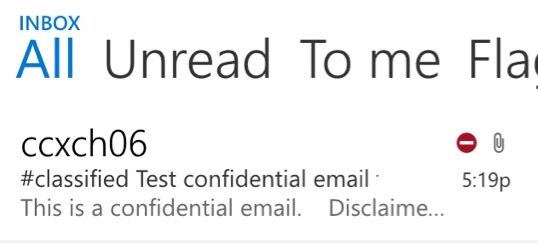
[Mobile OWA app for iPhone and Android cannot open encrypted MS Office document which is attached in confidential email directly. Please install Word/PowerPoint/Excel for iOS or Android if you want to read encrypted MS Office documents on your mobile device.]
How to reply confidential email?
You can reply to confidential email as replying to normal email. Replied email is confidential as well.
Note: When receiving confidential email with #external keyword, CityUHK email system will decrypt it automatically prior to delivering it to your mailbox. To reply to this type of email with encryption, please make sure the keyword #external (case insensitive) is included in the email subject.
IT.ServiceDesk@cityu.edu.hk


