Guidelines for Local & Express Laser Printing in CSC Teaching Studio Areas
(For more information, please refer to Frequently Asked Questions / Policy and Guidelines for this service)
Introduction
- You should print only materials directly related to your course work and those pages that are really needed.
- An annual print quota will be allocated in one go to new intakes and existing regular students on campus a few days before the first teaching day of Semester A. The same treatment of print quota will be allocated to new research students when their computer accounts are created. No additional print quota will be allocated for the Summer Term and Term Break.
- This quota is non-refundable, non-transferable, and cannot be carried forward.
- This print quota already covers the loss of quota due to paper jam, toner low, stuck of print queue and the like.
- Users must bring along their own printing paper.
- If your free quota is used up within the current quota allocation period and you still have the printing need, you may use the Fast Printing Service. For details of charged printing, please refer to https://www.cityu.edu.hk/its/services-facilities/charged-printing-students
Print Quota Management
- Select the Check Print Quota option from the Application Menu to check your print quota.
- You will be blocked from printing when your print quota is exhausted or your remaining print quota is not large enough to support your print job.
- Your print quota will be deducted as soon as you submit the print job. Hence, do not submit a print job more than once if you are not intended to do so.
- Log out your account after use to avoid loss of print quota and other undesirable consequences.
Print Queue Management
- Click the Show Printer Status icon in the Desktop area to check the print queue status.
- Do not submit further print jobs if the print queue is stuck; otherwise, your print quota will be wasted if the print queue is completely cleaned up or the printer is rebooted.
- If the print queue is held up by print jobs (i.e. the queue has jobs but the printer is not printing), refer to the FAQ of this service.
- You have the responsibility and privilege to remove your own print jobs. You should not leave your print jobs unattended since they may hold up the print queue and waste paper.
Steps for selecting small printer in Teaching Studio/Teaching Studio Area:
- Select small printer in Teaching Studio/Teaching Studio Area through Work Desk Menu
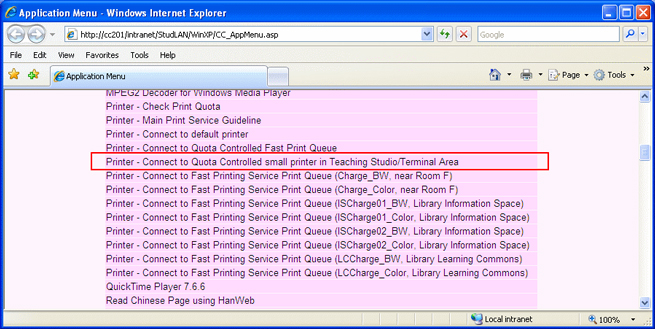
- Check if the printer is available for you to use and place papers on the paper tray of the small printer in order to reserve the printer
- Print to the print queue in your application (e.g. Microsoft Word)
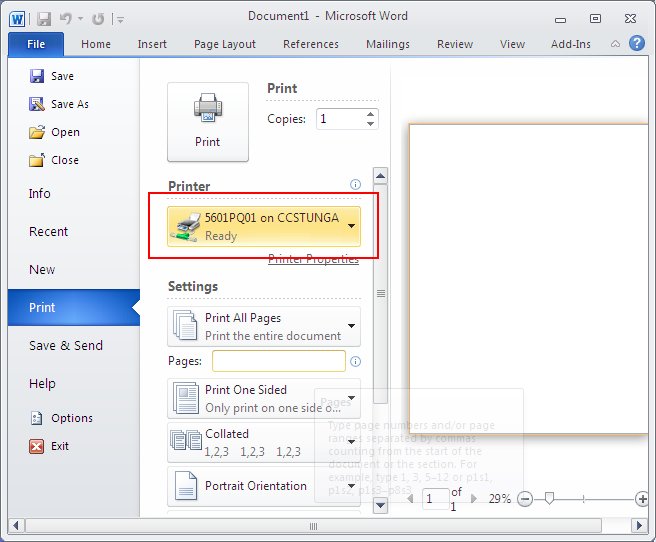
Return to Main Print Service page
IT.ServiceDesk@cityu.edu.hk


