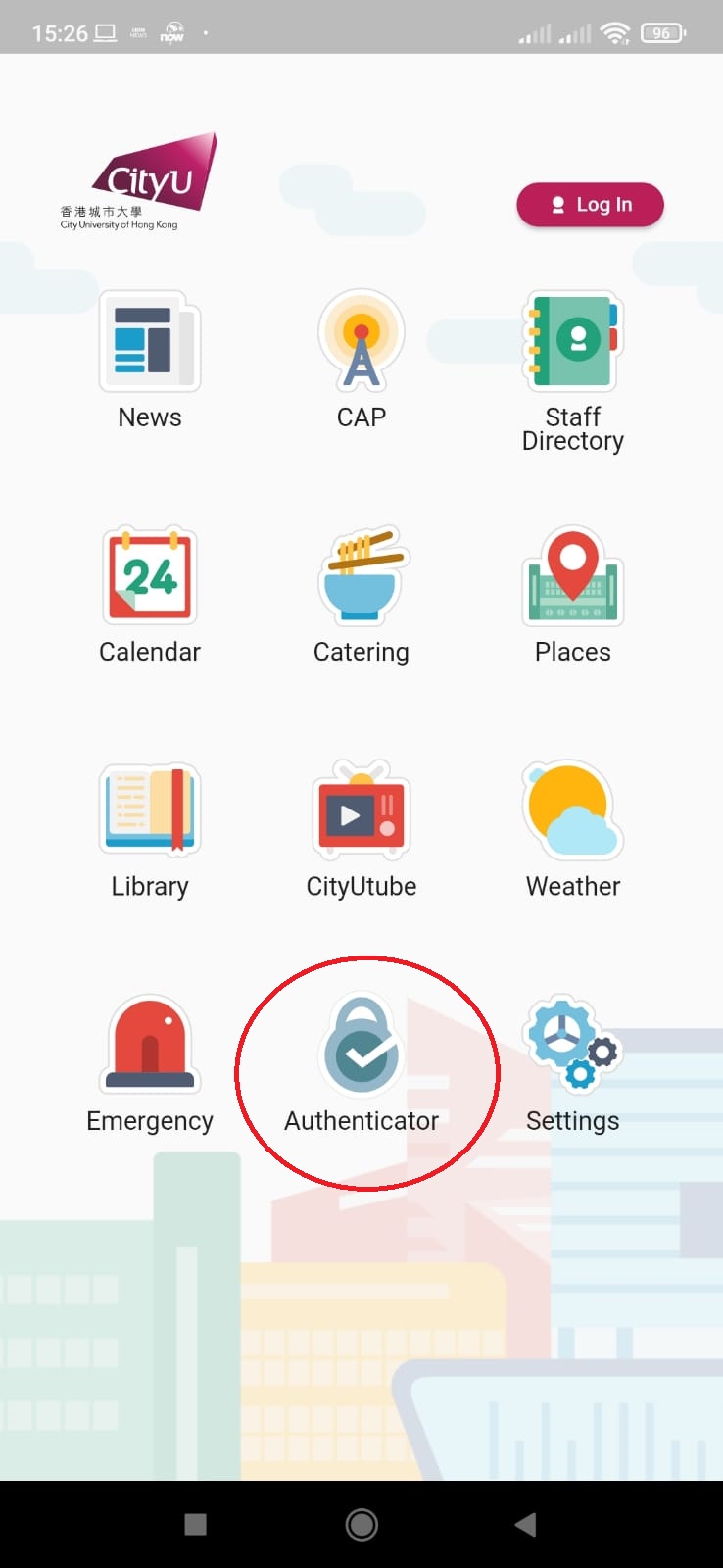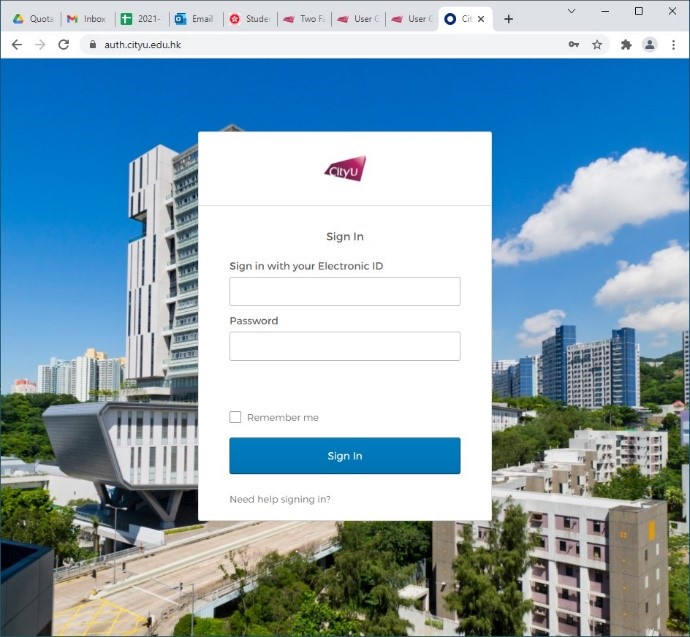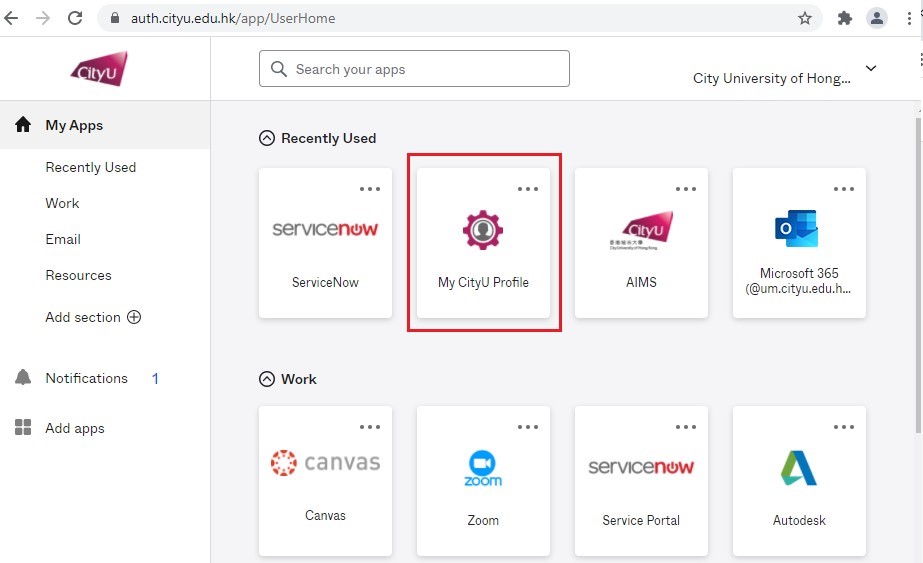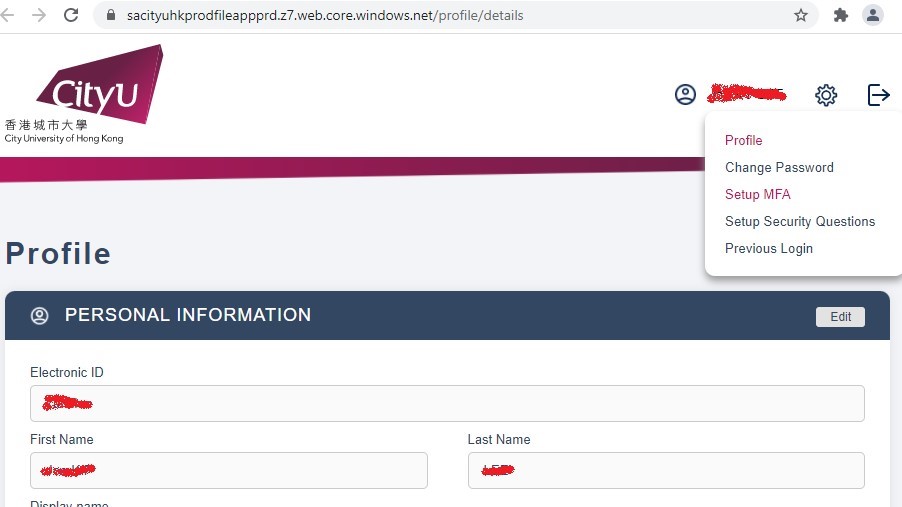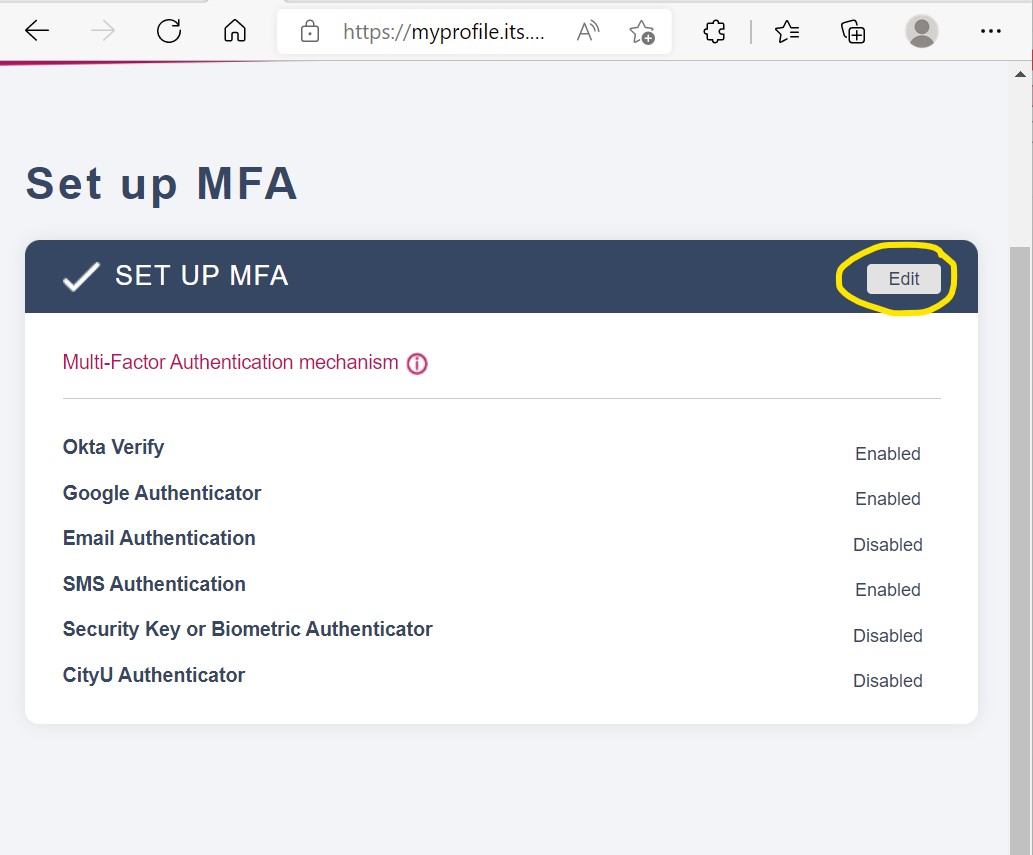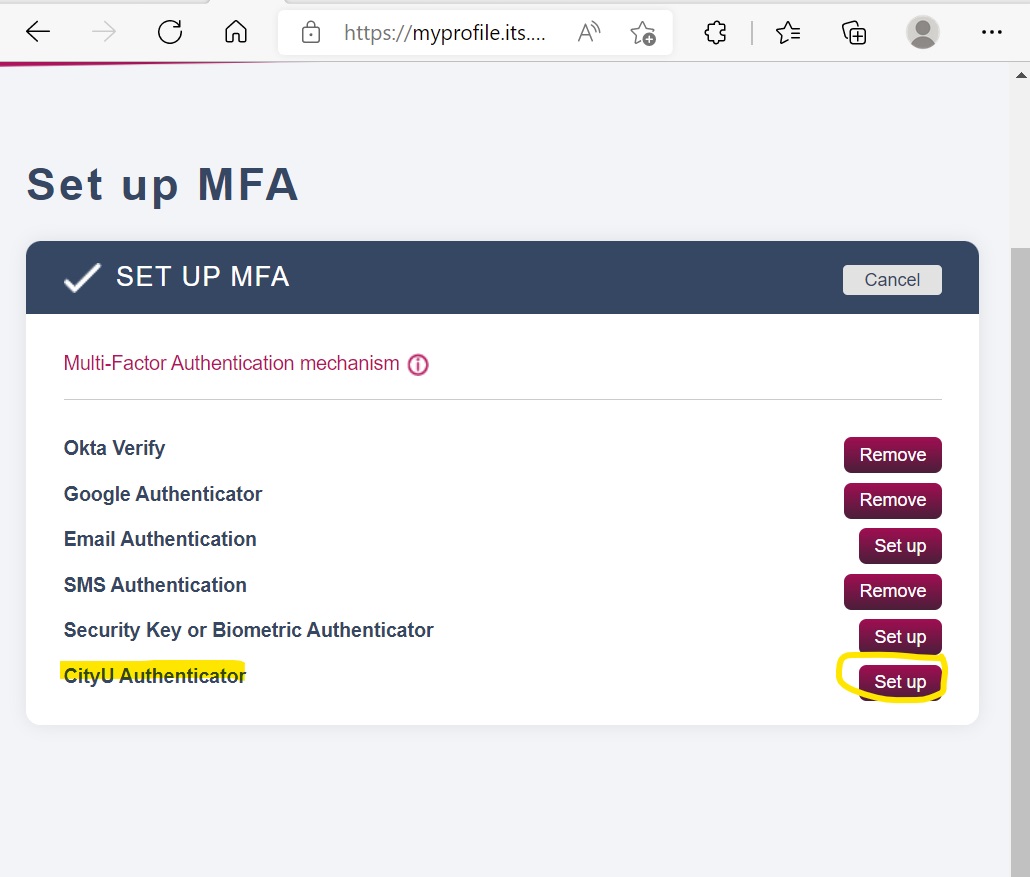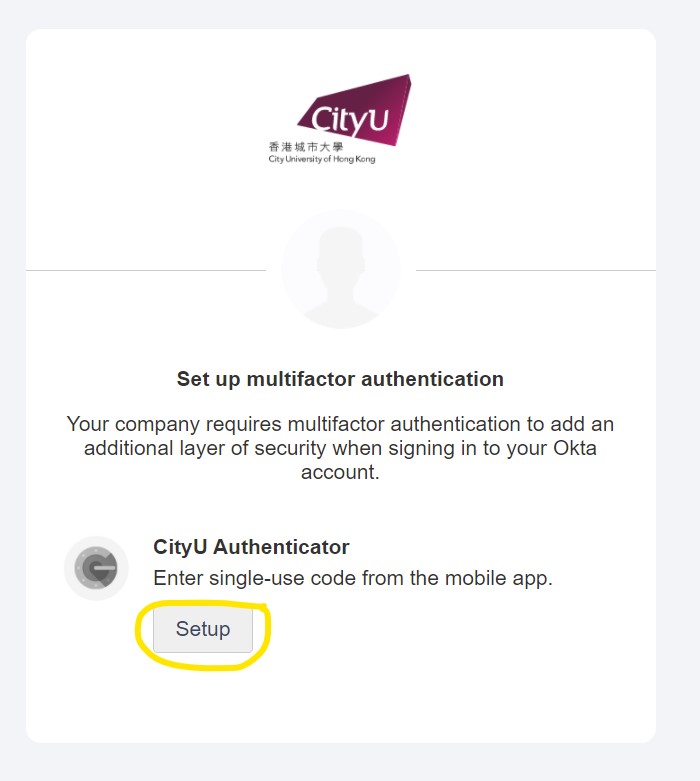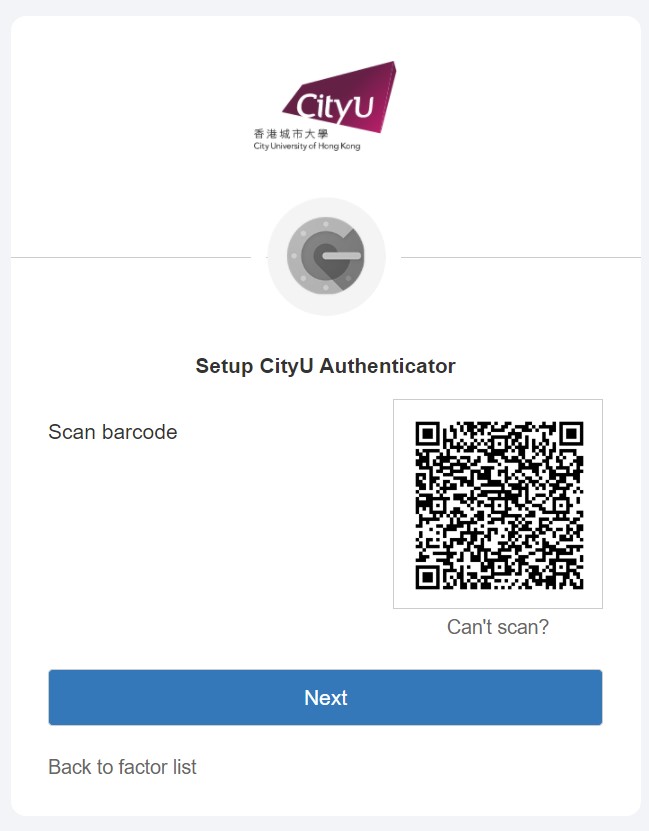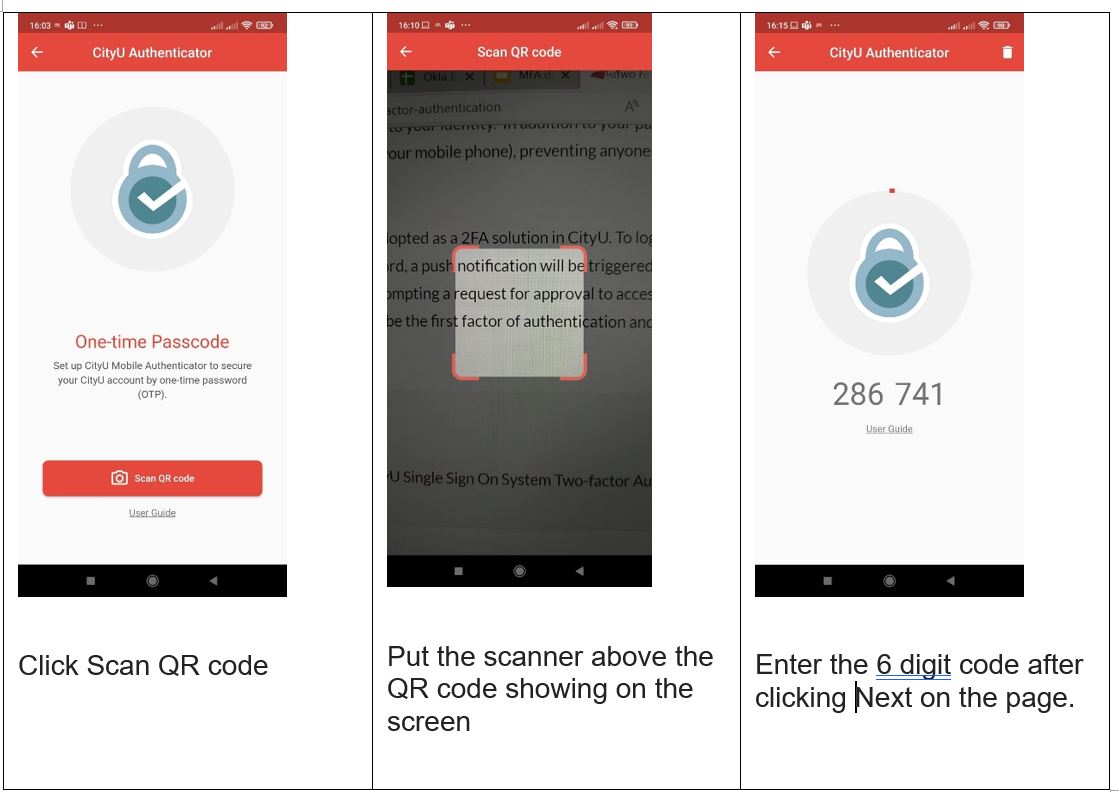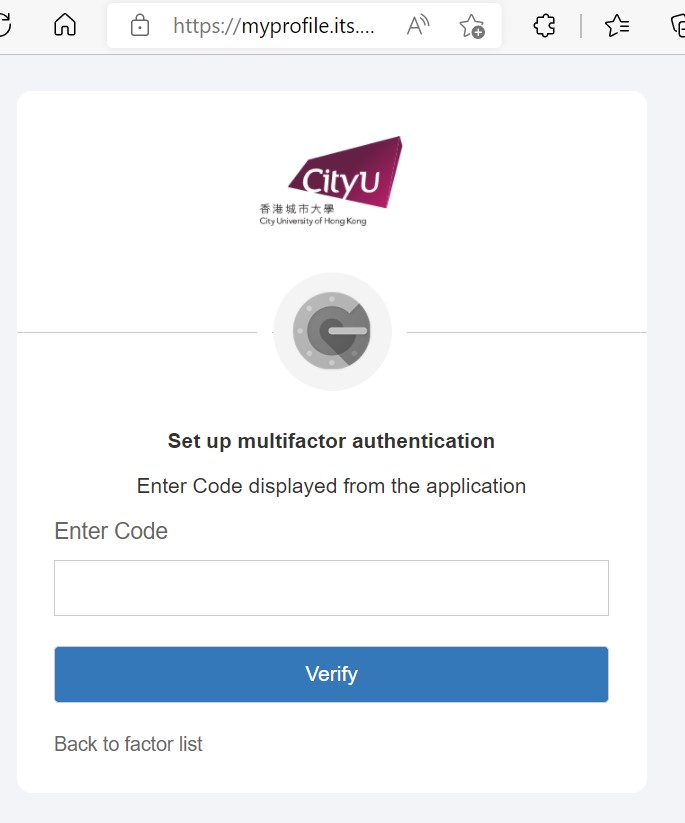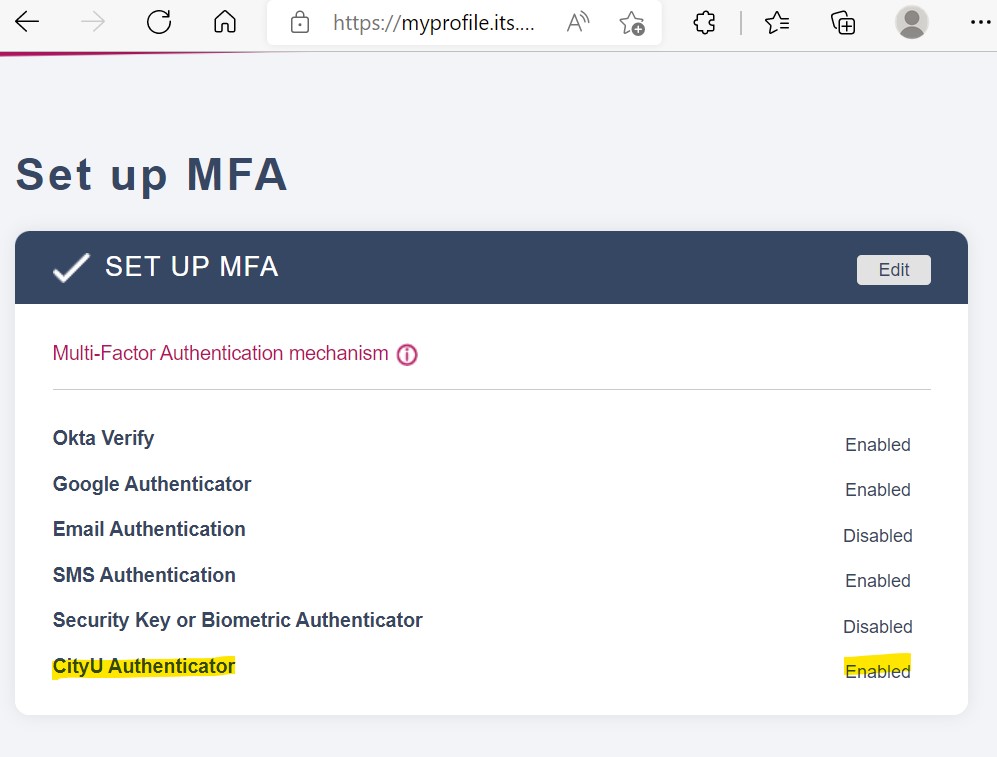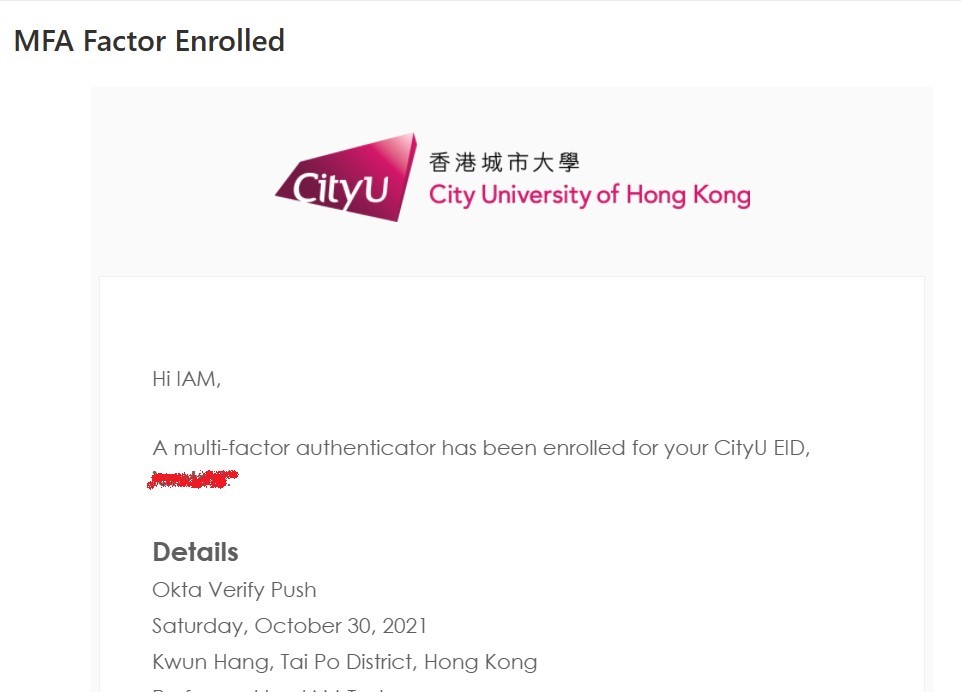User Guide on setting up CityU Mobile for Two-factor Authentication
- Make sure you can find the Authenticator icon in CityU Mobile.
- Visit the 2FA CityU Single Sign On System portal https://auth.cityu.edu.hk/.
- Click "My CityU Profile"
- Click the top right gear icon and choose Setup MFA.
- Click Edit button.
- Click CityU Authenticator Set up
- Click Setup
- On this page, open CityU Mobile app on your device and click Authenticator
- Follow these steps on your mobile phone
- Enter the 6 digit code and click Verify.
- You will see Okta Verify has been successfully enabled and you will receive an email notification.