How to access my M365 account through the web?
-
By simply using a Web browser (Google Chrome, Firefox or Microsoft Edge etc.), you can access your Microsoft 365 (M365 hereafter) Exchange Online account through the web, and access your M365 mailbox with Outlook Web App (OWA, the Webmail for M365 Exchange Online).
-
For security and functionality, you are strongly recommended to use the most up-to-date web browser that is compatible with your operating system.
-
You can get to the Sign In page by selecting "@cityu.edu.hk" from the CityUHK Email Services home page at https://email.cityu.edu.hk. You can also access your M365 Exchange Online account directly to the following CityUHK Staff M365 "Sign in" page at https://mail.office365.com/um.cityu.edu.hk.
Your Inbox will be displayed in the OWA as shown below:

-
To select an App or Service of Microsoft 365, click (or tap) the App launcher icon at the top-left corner of OWA window, you get a menu of apps and services depicted in tiles like this:
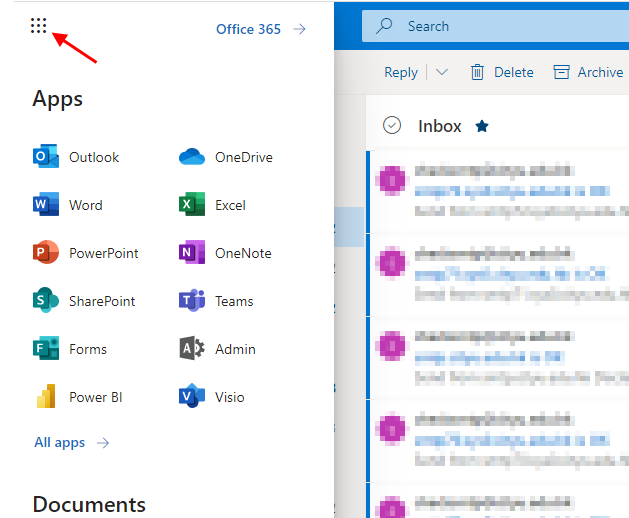
-
Click (or tap) a tile to go to that app or service. For example, you might choose Outlook to go to your email, or OneDrive to go to your OneDrive for Business library. More information regarding the use of App launcher and other latest changes in Microsoft 365 can be obtained at Find help for the latest changes in Microsoft 365.
-
When you finish using your mailbox, always remember to Sign out your account with the following steps. Signing out helps prevent someone else from using the computer to access your mailbox.
-
Click your account at the top-right corner of OWA window.
-
Select Sign out.

-
Return to FAQs on CityUHK Microsoft 365
IT.ServiceDesk@cityu.edu.hk


