How to get back the items that I have deleted in my M365 mailbox?
When you delete an item (email message, calendar entry, contact, task, etc.) from your M365 mailbox, the item will be moved to the Deleted Items folder of your M365 mailbox. Therefore, if you want to get back the deleted item, you should first check if your concern item exists in the Delete Items folder or not. If it is there, just simply move it back to Inbox or other folder you like.
If your wanted item cannot be found in the Deleted Items folder, you can use the Recover Deleted Items function provided in Outlook Web App (OWA) (or Microsoft Outlook for advanced users) to get back the item within 30 days.
Procedure of using "Recover Deleted Items" in "Outlook Web App (OWA)":
- Login your M365 account with Outlook Web App (OWA)
- Right-click Deleted Items folder.
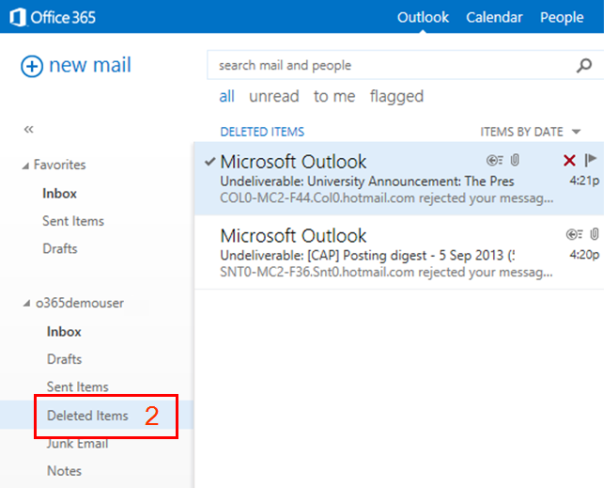
- Click recover deleted items...

- Select the item(s) you want to recover in the recover deleted items list, then click recover

- Click ok to confirm.

Reminder: Only those items deleted/purged from your M365 mailbox within 30 days can be recovered.
Procedure of using "Recover Deleted Items" function in "Microsoft Outlook" (2007 or higher version.): (For advanced users)
1. Login your M365 account with Microsoft Outlook
|
For Outlook 2007 2a. Select the Deleted Items folder 3a. Click Recover Deleted Items... in the Tools menu 
|
For Outlook 2010 2b. Select the Deleted Items folder 3b. Click Recover Deleted Items... in the Folder menu  |
4. Select the item you want to recover in the Recover Deleted Items list
5. Click ![]() to recover the item
to recover the item
Reminder: Only those items deleted/purged from your M365 mailbox within 30 days can be recovered.
Return to FAQs on CityUHK Microsoft 365
IT.ServiceDesk@cityu.edu.hk


