How to set up Blocked Sender List in Microsoft 365 using Outlook?
You can set up Blocked Sender List in your Microsoft 365 (M365) account so that email sent from those email addresses listed in the Blocked Sender List are always filtered to your Junk Email folder.
Following is the setup procedure in Microsoft Outlook 2013:
A. Add Single Sender Address directly from a Selected Email:
- Open Outlook and highlight your concerned mail.
- Click HOME at the top menu bar.
- Under Junk heading, click Block Sender.
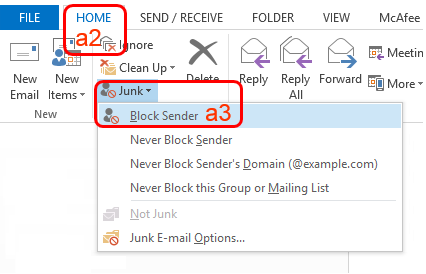
B. Add Multiple Addresses or Domains:
- Open Outlook.
- Click HOME at the top menu bar.
- Under Junk heading, click Junk E-mail Options....
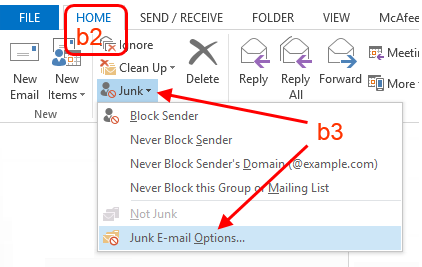
- Click on the Blocked Senders tab, then click Add.
- Type the email address or domain.
- Click OK.
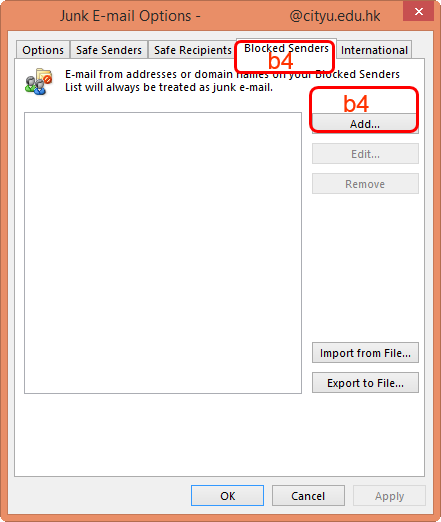
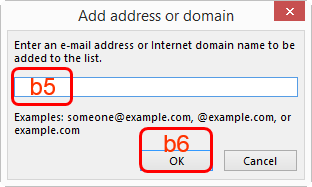
Return to FAQs on CityUHK Microsoft 365
IT.ServiceDesk@cityu.edu.hk


