How to access Staff M365 account from Apple Mail?
- Open Mail, then on the Mail menu, click Add Account...
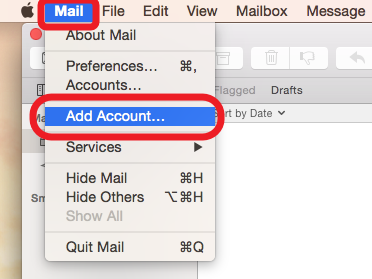
- Select Exchange and click Continue.
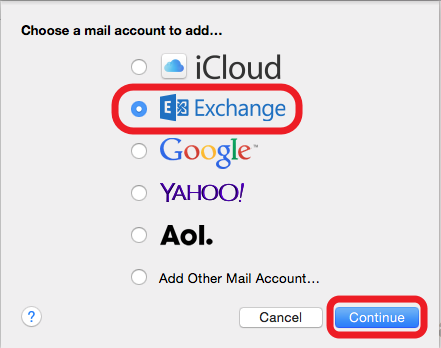
- Type a Name for this account, then enter your M365 Email Address
(e.g. cctom@cityu.edu.hk) and Password. Click Sign In.
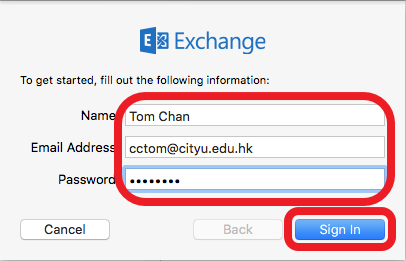
- Apple Mail will try to verify the M365 server by your account. Ignore the error and click Continue.
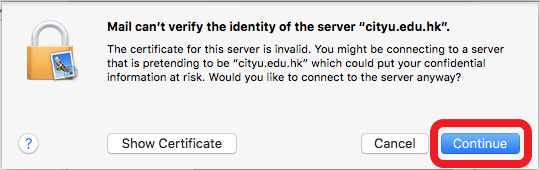
- When the Account Settings window appears, enter "YourEID@um.cityu.edu.hk"
(e.g. cctom@um.cityu.edu.hk) to the User Name box.
(Make sure it is @um.cityu.edu.hk, not @cityu.edu.hk). Click Sign In.
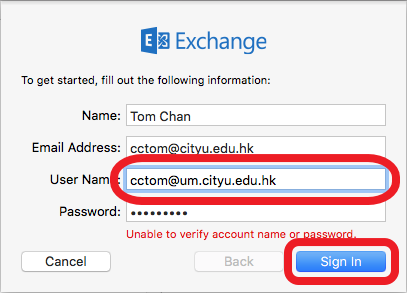
- If the information provided is correct, the verification should be successful and this account will be set up
on your computer. Select the apps you would like to use with this account. Click Done. Now you can send and
receive emails by Apple Mail.

Return to FAQs on CityUHK Microsoft 365
IT.ServiceDesk@cityu.edu.hk


