How to access my M365 account using Microsoft Outlook 2019 with Exchange Account Type? (for advanced users)
- Please quit the Outlook if you are using it.
- Click "Mail" option in the "Control Panel".

- Click "Show Profiles..."
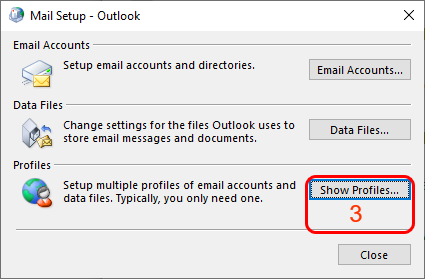
- Highlight your profile and click "Properties"
- Click "E-mail Accounts..."
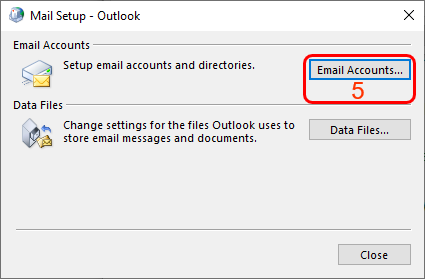
- Click "New..."
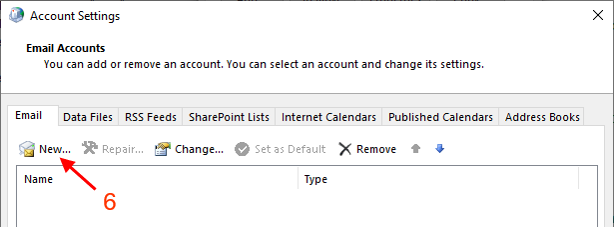
- Select "E-mail Account" radio option.
"Your Name:" The name will be shown when recipients get your e-mail.
"E-mail Address:" Your M365 email address. (e.g. cctom2-c@my.cityu.edu.hk)
"Password:" and "Retype Password:" The password is used to this e-mail account. - Click "Next".
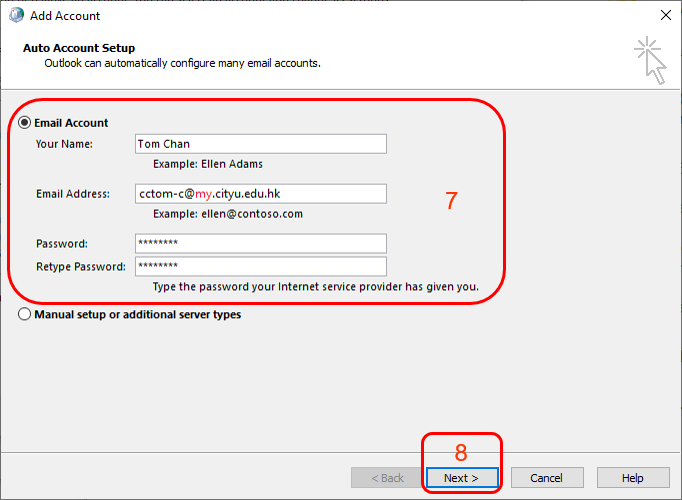
- Click "Finish" to close.
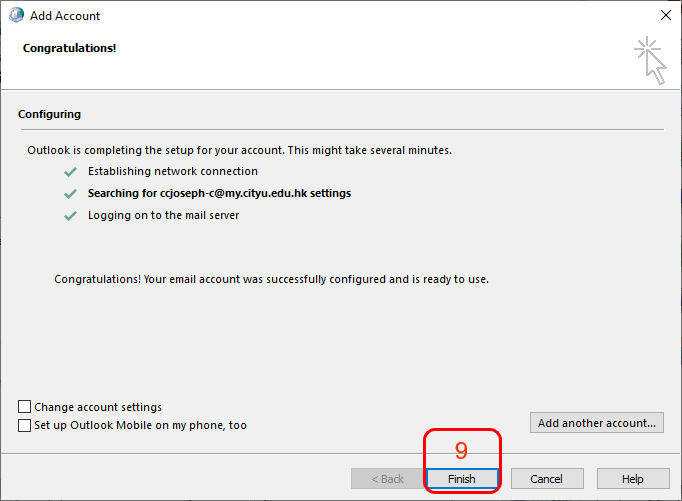
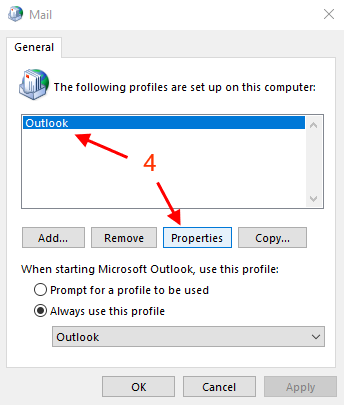
Return to FAQs on CityUHK Microsoft 365
IT.ServiceDesk@cityu.edu.hk


