How to check my M365 storage usage?
1. Check Email Usage
2. Check OneDrive storage usage
3. Current usage is not updated after deleting files in OneDrive
4. Check OneDrive File Allocation and Space Consumption in detail.
1. Check Email Usage
- Sign in to Outlook on the web (Webmail).
- Click the gear (settings)
 icon in the top right corner.
icon in the top right corner.
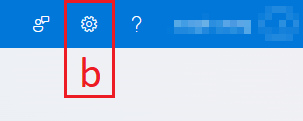
- Select Account, then choose Storage from the left pane.
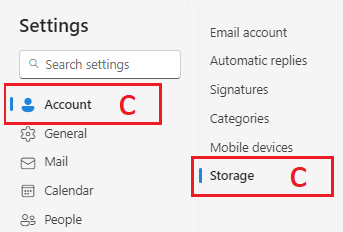
- Your folders will be listed.
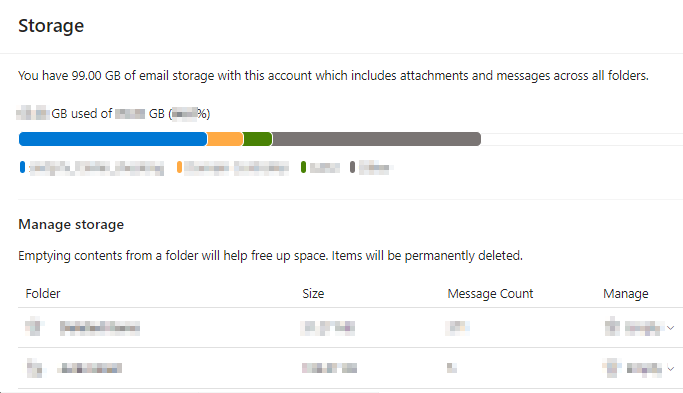
2. Check OneDrive storage usage.
- Sign in to Microsoft 365 and click the app launcher
 on the left.
on the left.
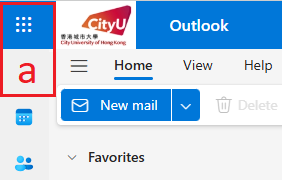
- Select OneDrive.
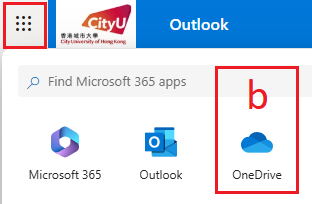
- Scroll down to view your current Storage.
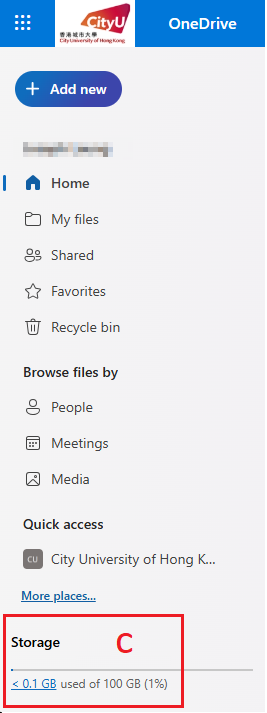
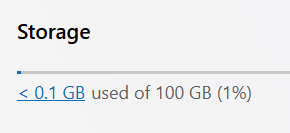
3. Current usage is not updated after deleting files in OneDrive.
- Deleted files in OneDrive are moved to the "Recycle bin" for recovery.
- To permanently delete them and update usage, click Empty recycle bin.
Note: If you delete a large number of files from your local PC, it may take up to two days for the changes to sync in the cloud, especially if you are dealing with hundreds of gigabytes (GB). In contrast, deleting files directly from the web updates your storage usage more quickly.
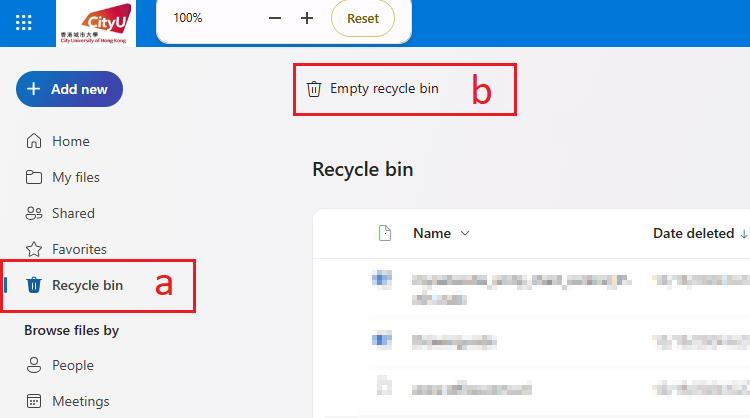
4. Check OneDrive File Allocation and Space Consumption in detail.
- Click the gear (settings)
 icon in the top right corner.
icon in the top right corner. - Select OneDrive Settings.
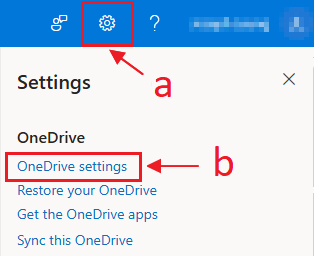
- Click More Settings on the left.
- Choose Storage Metrics (under Feature and storage).
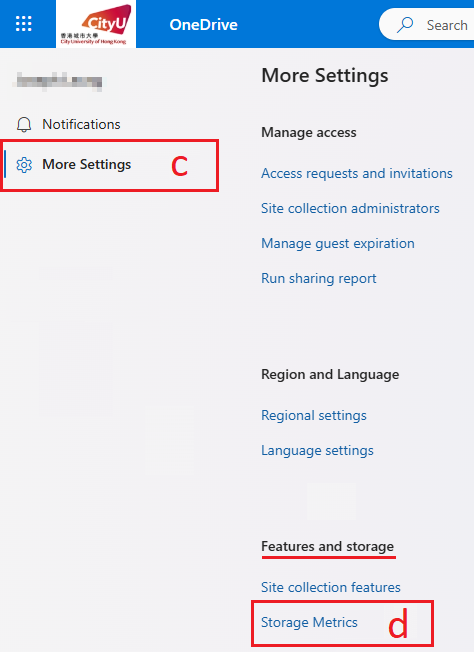
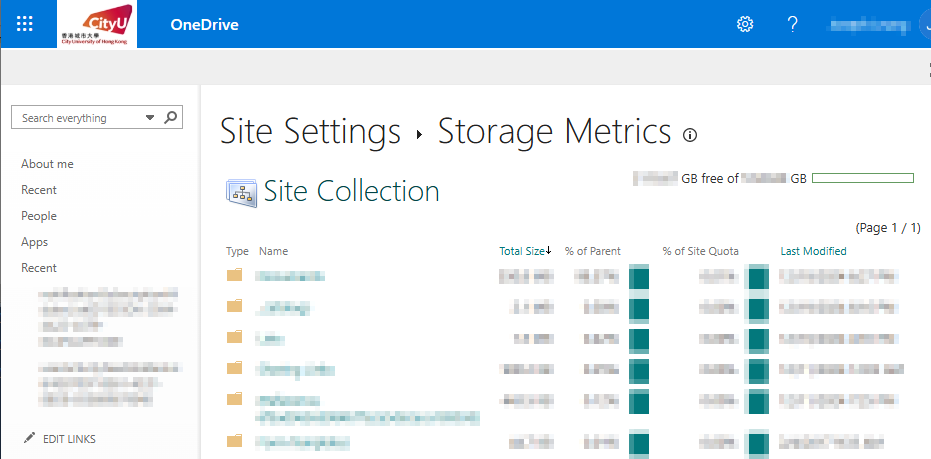
IT.ServiceDesk@cityu.edu.hk



