Sophos Endpoint Protection
Sophos Endpoint Protection has been selected to provide better protection/security in your working environment and also for your personal devices. Sophos provides a comprehensive endpoint protection software solution including anti-virus, anti-malware & ransomware protection. It also provides added benefits such as Home Use & multiple personal devices support.
Two types of licenses are available for members of the CityUHK community:
To provide a safe and secure working environment for staff, Sophos Intercept X Endpoint will be installed automatically on all Staff LAN PCs. Users may submit a CSC Work Request for installing it locally on the standalone University-owned PCs (Windows/Mac). Please refer to
https://sophos.com/en-us/products/endpoint-antivirus.aspx for more information about Sophos Intercept X Endpoint.
Sophos enhances the security of computer devices for staff/students who need to work from home and provides better protection on their personal devices. Current staff/students can install the Sophos Home Premium on up to 10 PCs free of charge. However, staff/students should remove the software from their personal computers if they are no longer regular staff/students of CityUHK. Please visit https://home.sophos.com/en-us.aspx for more information about Sophos Home Premium.
The above Sophos Endpoint Protection licenses are not applicable for use on Windows Server/Linux.
Instructions for Installing the Sophos Home Premium
Navigate to https://home.sophos.com/employee, enter your CityUHK email account and click “Submit” to redeem your free license.
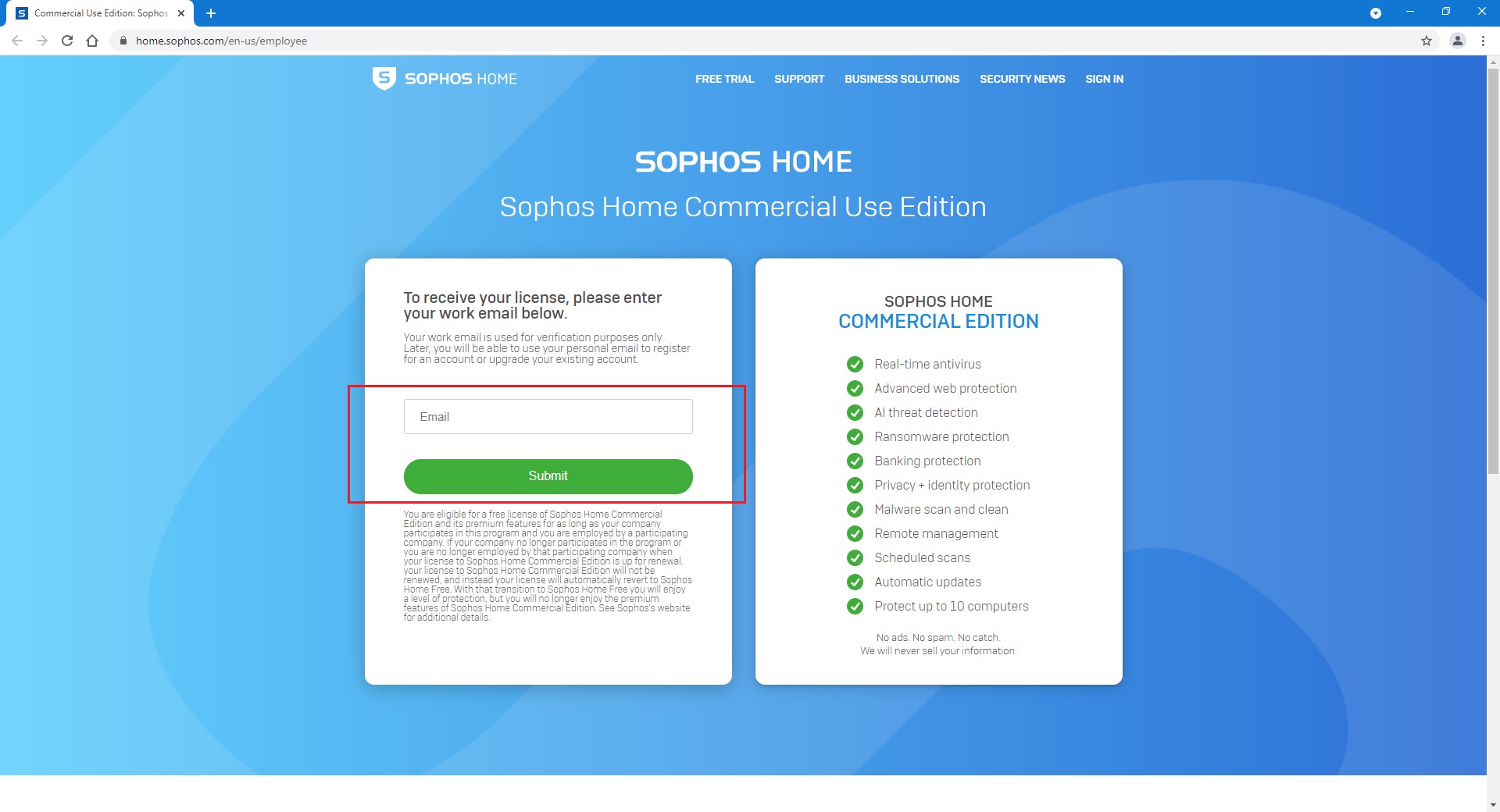
i. You will then receive an email message as shown in the screenshot below. Click Create Account to create a Sophos Home account.
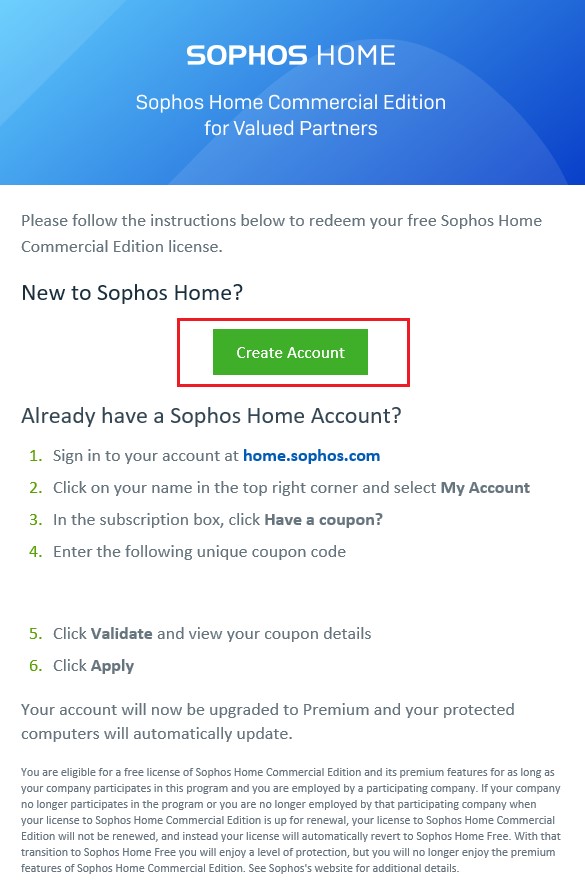
ii. Enter your personal information (Name, CityUHK email account & Password), and click “Create Account”
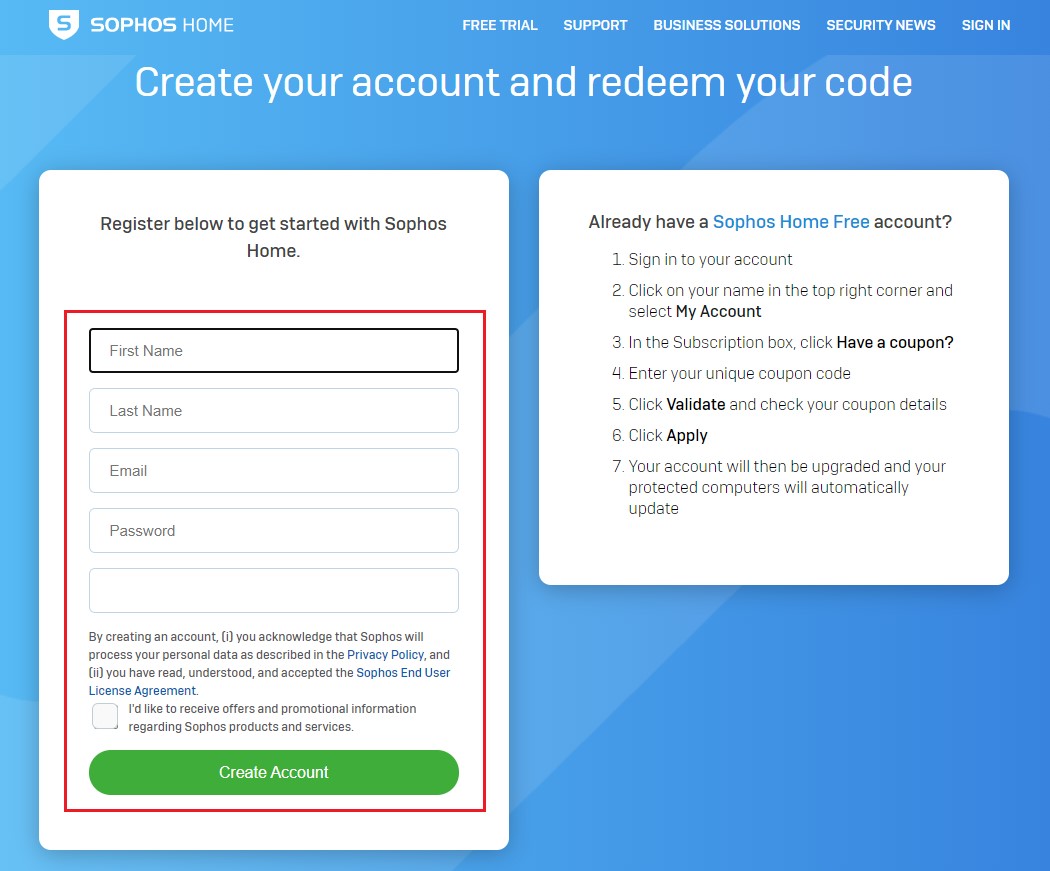
iii. You will receive a confirmation email message. Please click “Confirm email” in the email message to confirm your email account.
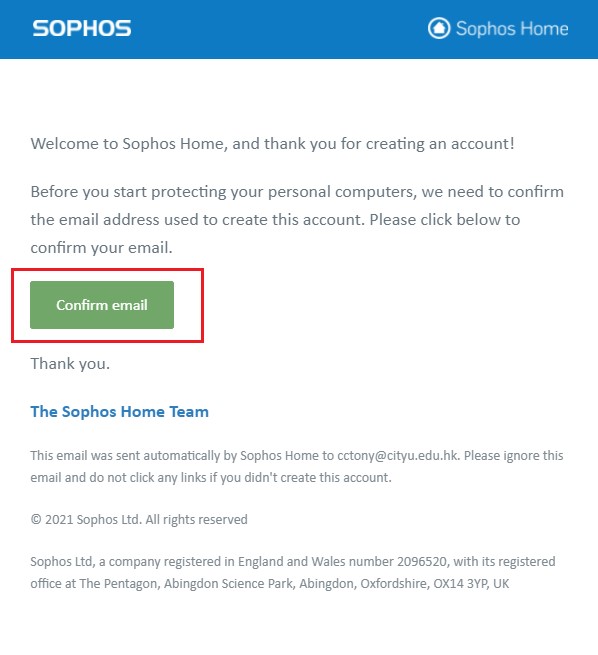
Log into your Sophos Home account and the following web page will appear. Download the installer to your computer and install Sophos Home. (You may receive the verification code via email if your device hasn’t been recognized by Sophos, and please enter the verification code during login.)

Log into your Sophos Home account and you will be taken to a page similar to the below screenshot where you can manage your devices. (You may receive the verification code via email if your device hasn’t been recognized by Sophos, and please enter the verification code during login.)
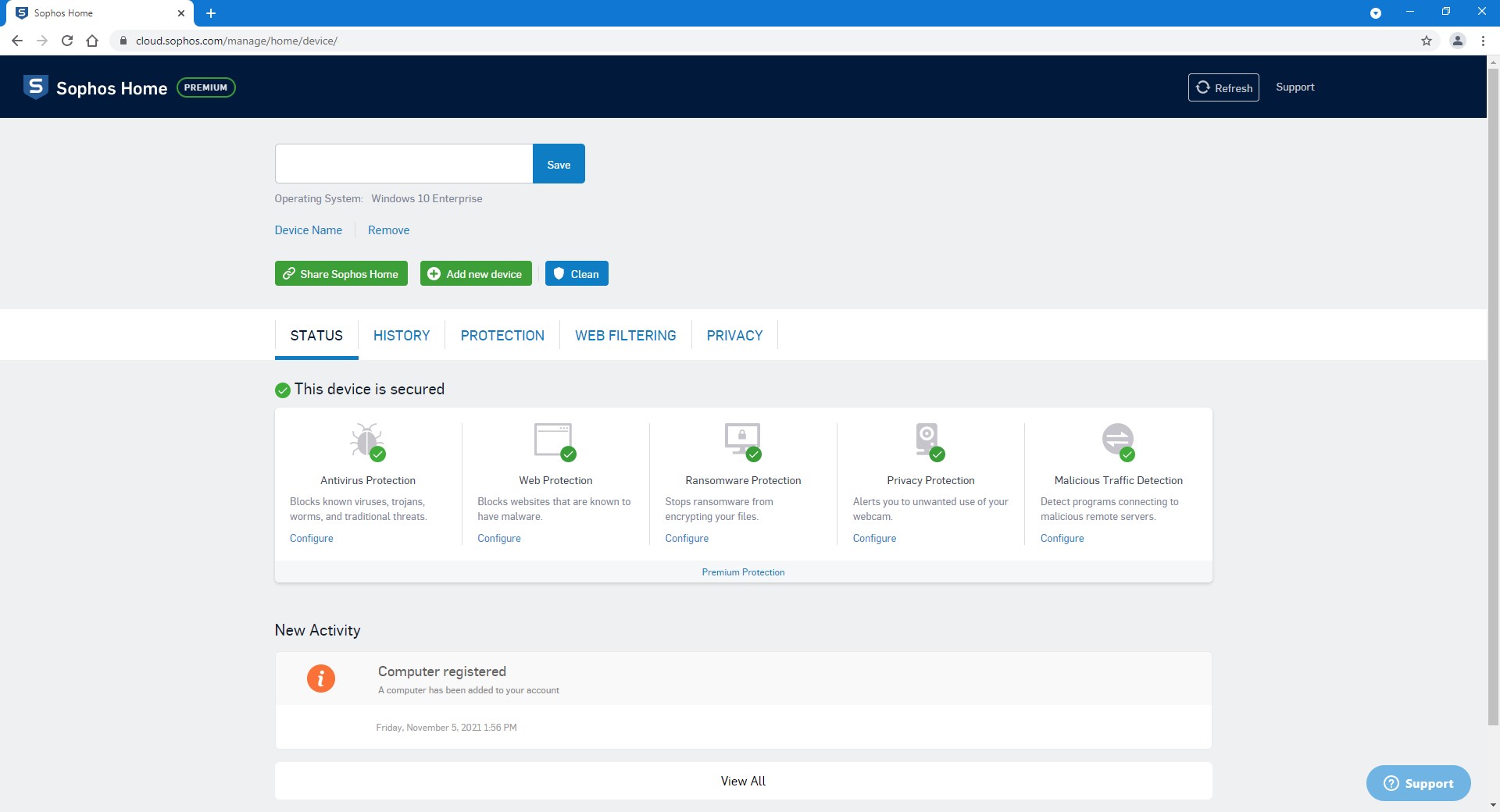 IT.ServiceDesk@cityu.edu.hk
IT.ServiceDesk@cityu.edu.hk



