You can set up Auto-reply (e.g. Vacation or Out-of-Office Notice) message in your Microsoft 365 account by using "Automatic Replies" function provided in Outlook:
Click on the "File" menu. (At top-left corner)
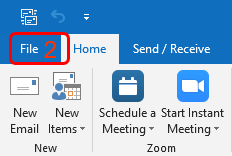
Select "Info". click on the "Automatic Replies" icon.

On the "Inside My Organization" tab, type response that you want to send to internal user while you are out of office. (Note: Between staff and student/alumni are treated as external senders)

Click "OK" to save.
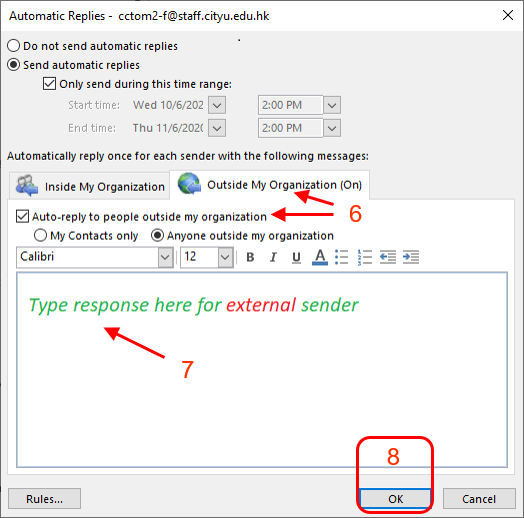
To turn off Out of Office auto-replies
Select "Do not send automatic replies" option to disable the Automatic Replies of MS Outlook 2019. By default, Automatic Replies are disabled.
Return to FAQs on CityU Microsoft 365
IT.ServiceDesk@cityu.edu.hk