-
How to access Student/Alumni M365 account with Outlook 2016 for Mac?
- Open Outlook, then on the Outlook menu, click Preferences...

- In the Outlook Preferences window, click Accounts.
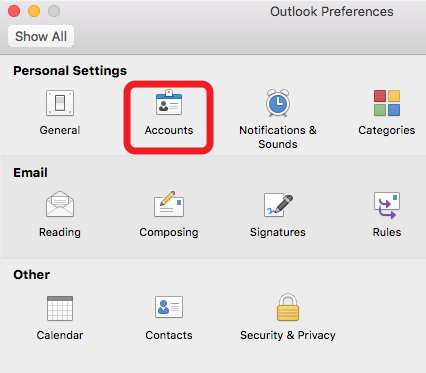
- In the Accounts window, select Exchange or Microsoft 365.
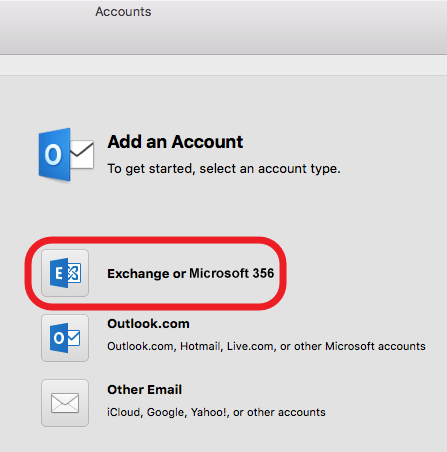
- When Accounts window appears, type YourEID-c@my.cityu.edu.hk (e.g. cctom-c@my.cityu.edu.hk)
to the text box E-mail address. User name is YourEID-c@my.cityu.edu.hk.
Key in password, clear the Configure automatically check box.
Type outlook.office365.com to the text box Server. Click Add Account to continue.

- The following message will be prompted because Outlook tries to access M365 server by your account. Click Allow to continue.
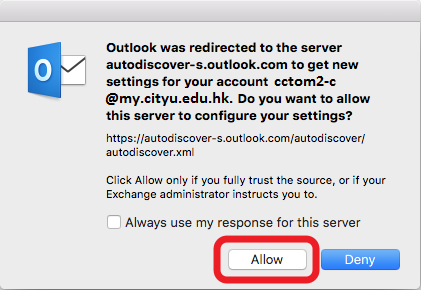
- If the information provided is correct, this account will be set up successfully.
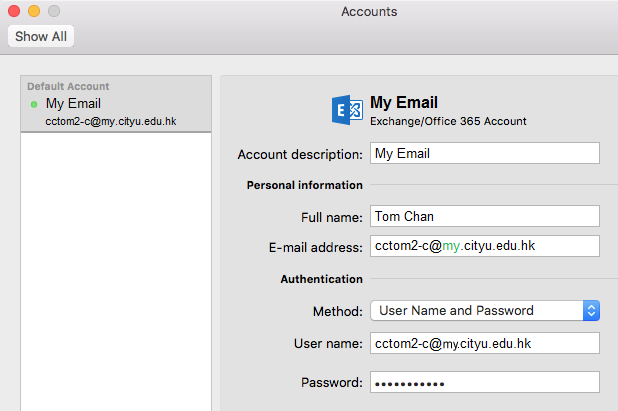
Return to FAQs on CityUHK Microsoft 365
IT.ServiceDesk@cityu.edu.hk - Open Outlook, then on the Outlook menu, click Preferences...



