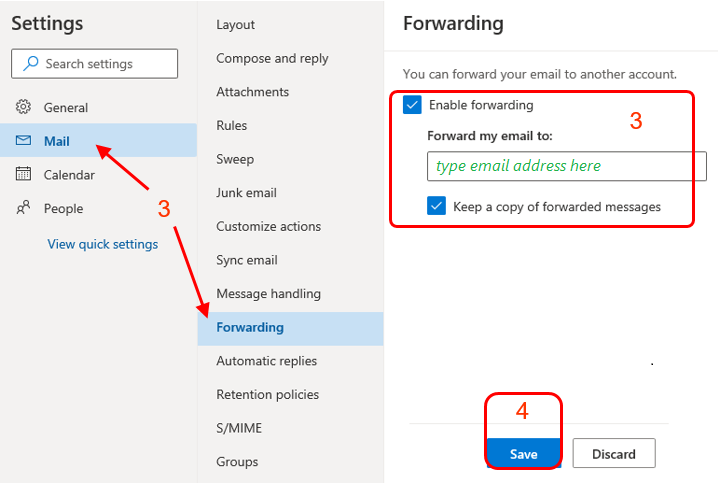How to set up Email Auto-forwarding?
You can use "Forwarding" option to forward all email from Microsoft 365 (M365) to another account automatically.
Below is the procedure for setting up auto-forwarding with "Outlook Web App (OWA)".
- Login M365 account with Microsoft 365 OWA.
Click "gear" icon  at the top-right corner of OWA window. Select "View all Outlook settings".
at the top-right corner of OWA window. Select "View all Outlook settings".

- Select "Forwarding" under "Mail".
Select "Enable forwarding" and type email address as your destination. If you want to keep copy of incoming M365 account's message, you will enable "Keep a copy of forwarded messages".
Click "save" to save changes and start forwarding right now.
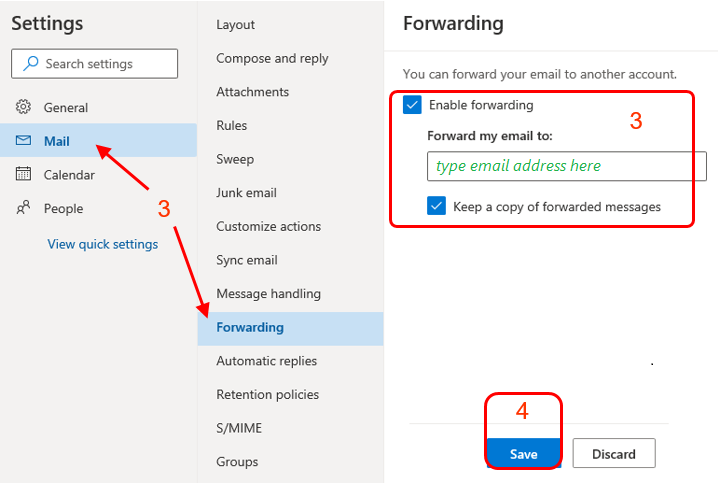
Important Notes:
- You must NOT create direct looping i.e. should NOT forward to yourself. Otherwise, endless looping will occur,
resulting in NO (or duplicated) email delivery.
- Prevent indirect looping. i.e. it means to prevent setting up email forwarding in both addresses.
e.g. if A is forwarded to
B, and B is also forwarded to
A. An endless looping will occur, resulting in NO (or duplicated) email delivery to
both addresses.
Return to FAQs on CityU Microsoft 365
IT.ServiceDesk@cityu.edu.hk
![]() at the top-right corner of OWA window. Select "View all Outlook settings".
at the top-right corner of OWA window. Select "View all Outlook settings".