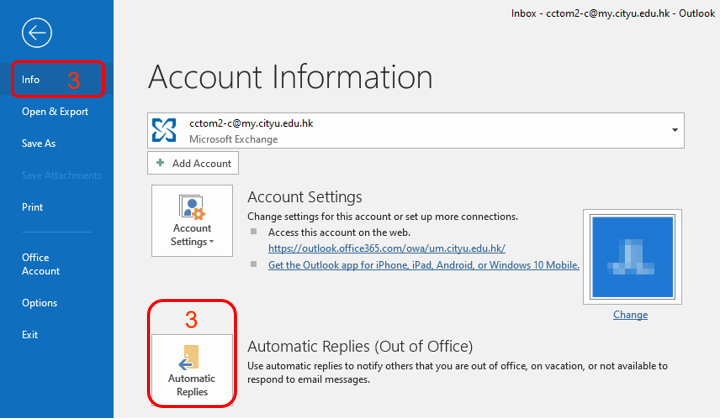How to set up Automatic-Replies (Out of Office) in Microsoft Outlook 2019?
You can setup Auto-reply (e.g. Vacation or Out-of-Office Notice) message in your Microsoft 365 account by using "Automatic Replies" function provided in Outlook:
- Open Outlook.
- Click on the File menu. (At top-left corner)

- Select "Info". click on the “Automatic Replies” icon.
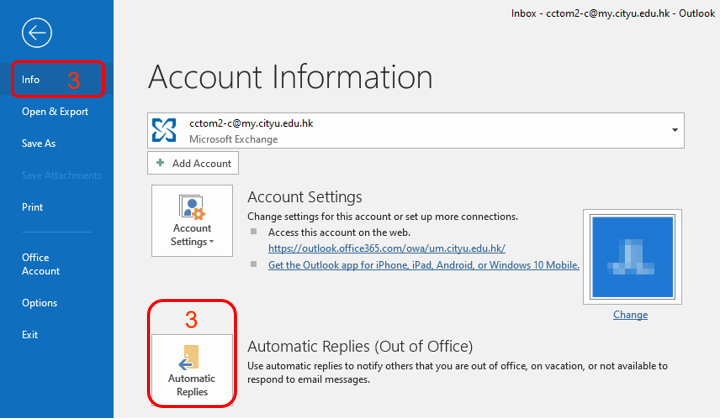
- Click “Send automatic replies”. If you want to use the scheduling option, select “Only send during this time range” check box and use “Start time” and “End time” to specify time range.
- On the “Inside My Organization” tab, type response that you want to send to internal user while you are out of office. (Note: Between staff and student/alumni are treated as external senders)

- If you want to send autoreply to external senders, you will click on the “Outside My Organization” Tab. Select “Auto-reply to people outside my organization” check box.
- Type your response for sender outside my organization.
- Click “OK” to save.

To turn off Out of Office auto-replies
Select "Do not send automatic replies" option to disable the Automatic Replies of MS Outlook 2019. By default, Automatic Replies are disabled.
Return to Email FAQ page
IT.ServiceDesk@cityu.edu.hk