Go to Settings.
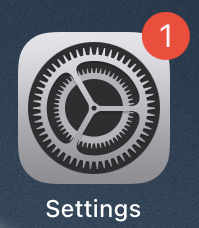
Tap Mail, then Accounts.
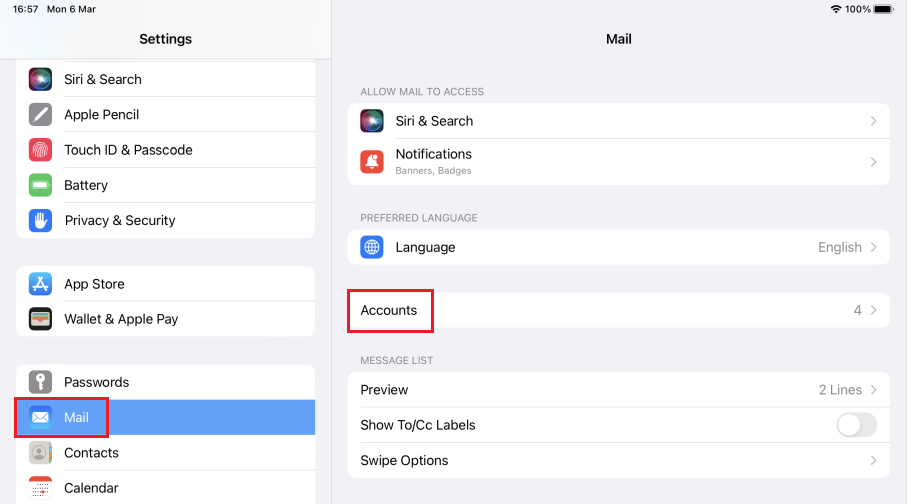
Tap Add Account.
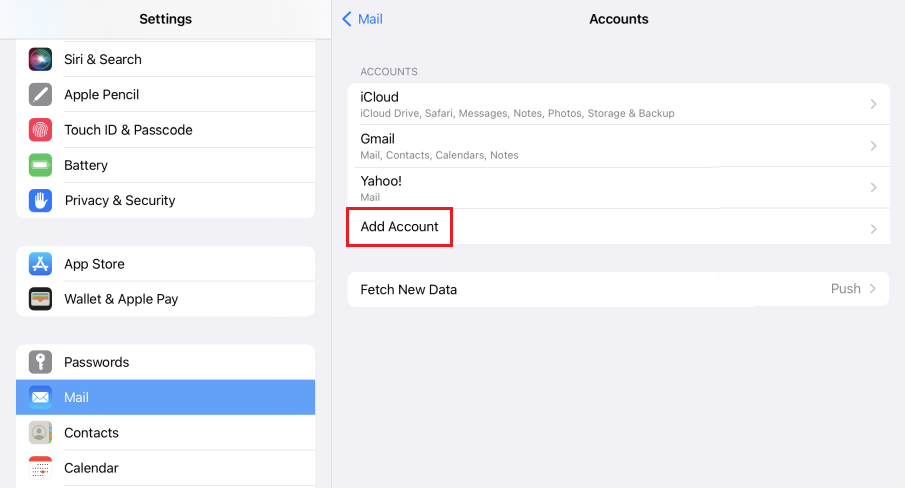
Select Microsoft Exchange.
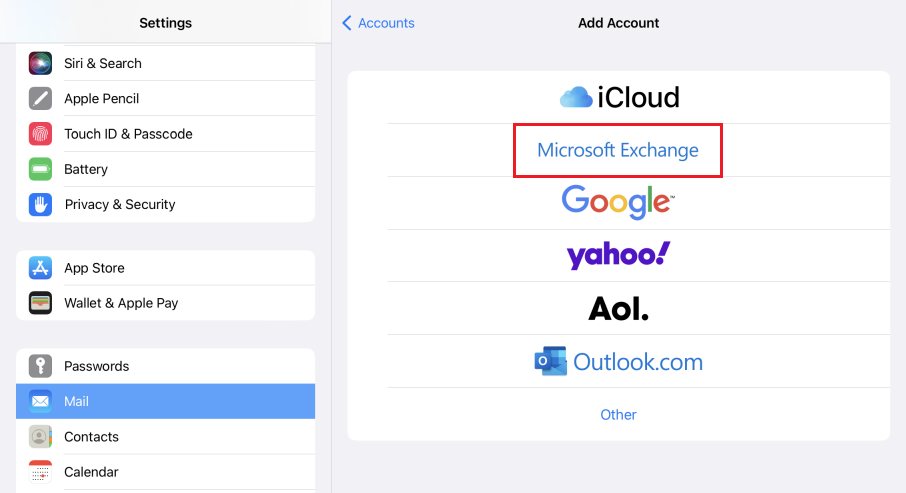
Enter information in the Email (i.e. your eid@um.cityu.edu.hk), Description (e.g. CityU Exchange or something you like).
Then tap Next.
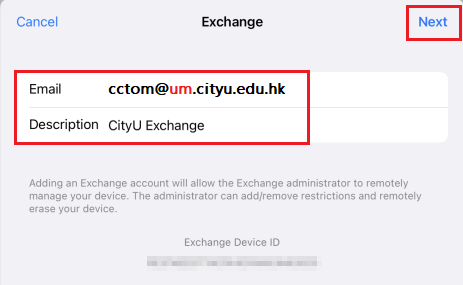
Tap Sign In
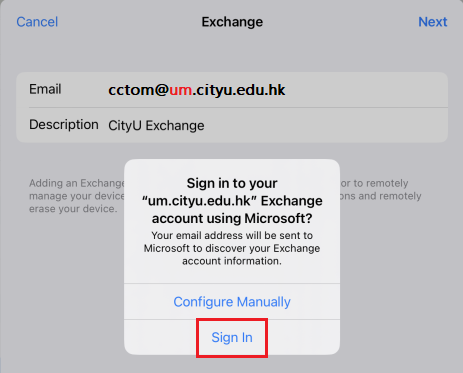
If you do NOT have Okta (multi factor) sign in feature, you can simply skip steps 7 - 8.
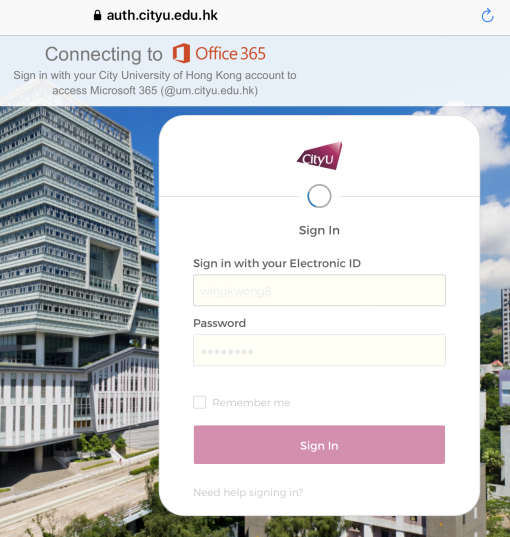
Tap Send Push
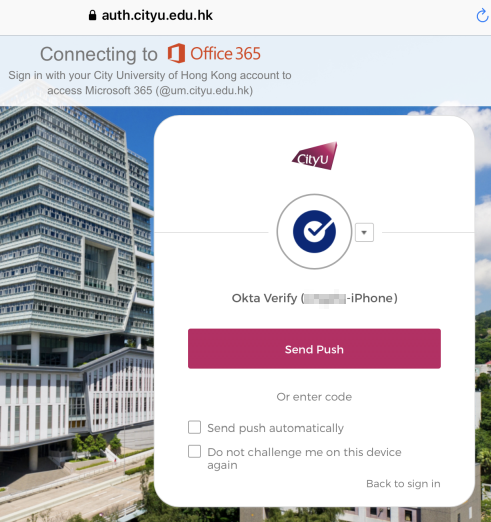
Wait a second for … Verifying
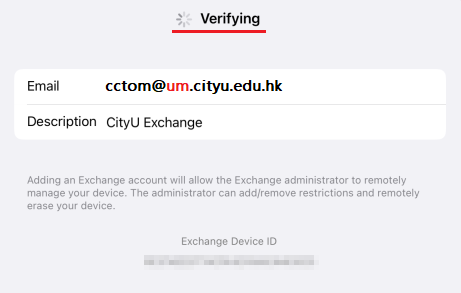
Tap Save. (You may select what kind of information is synced from Microsoft 365 to your device).
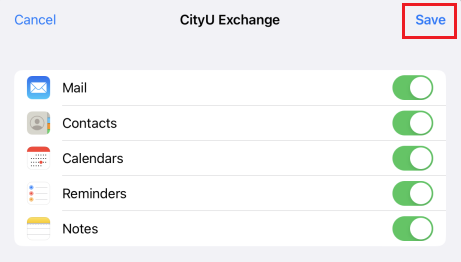
Change number of days' mails to be synced on your device each time.
Inside Mail → under Accounts, tap CityU Exchange
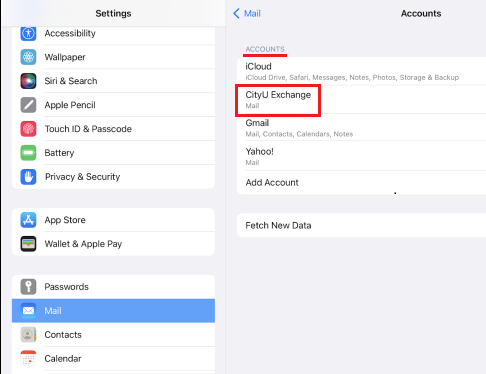
Tap Mail Days to Sync.
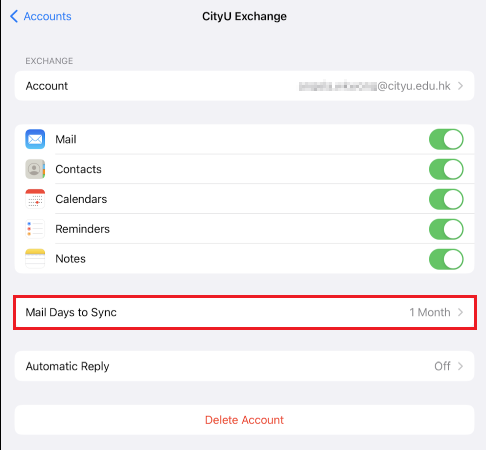
The default is 1 Month.
If you are a heavy email user, you may select 1 week or less to minimize the sync time.
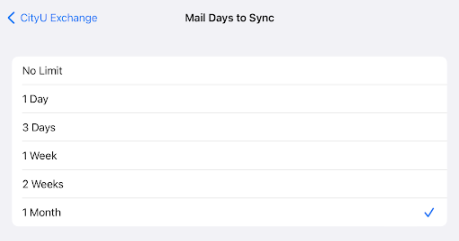
Return to FAQs on CityU Microsoft 365
IT.ServiceDesk@cityu.edu.hk