To cater for the trend of working remotely, the Computing Services Centre (CSC) has provided an e-Signature Service for departments.
With e-Signature Service, users can easily send, sign, track, and manage signature processes on any device or browser - anytime, anywhere. It replaces paper and ink signature processes with fully automated electronic signature workflows. Its encryption technology keeps documents safe and ensures they are intact without tampering.
The e-Signature Service can also provide the following added values:
The subscription is departmentally based. Departments can submit an online CSC Work Request for the subscription. Signing a document only requires an email address, but routing documents for signature or approval requires an e-signature account.
Cost is calculated based on usage. Subscribed departments will receive the usage report annually and will be charged accordingly.
To help you get started, simple instructions are included below for your reference. More advanced operations can be found in the User Guides & Tutorials under the "Useful Links" section below.
Login Adobe Sign at https://secure.echosign.com/public/login
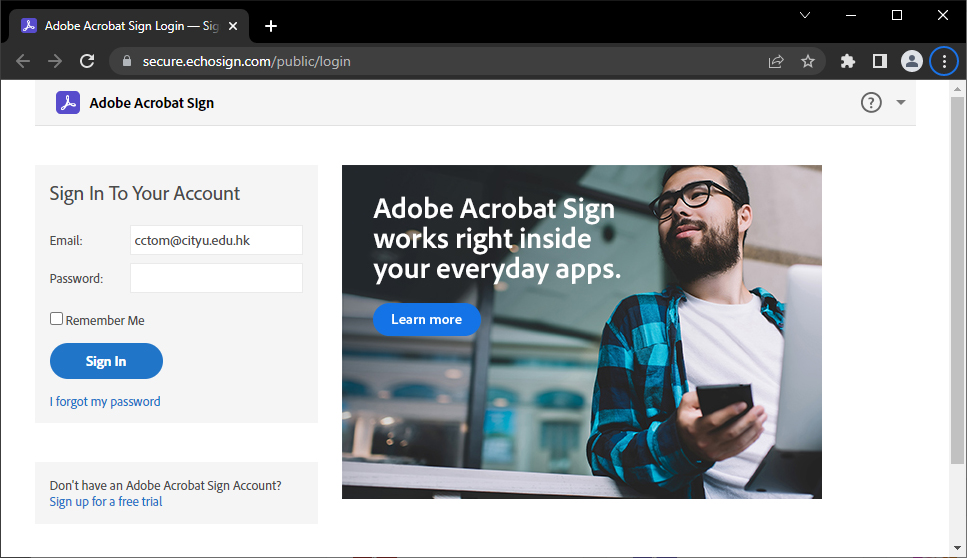
Click Request e-signatures
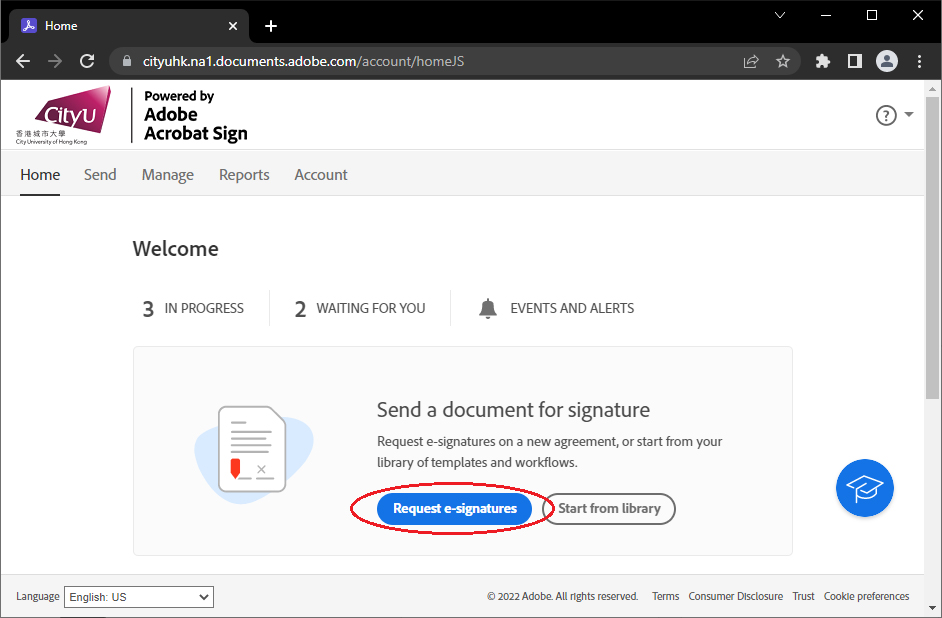
Complete the following information on the form and then click Send
Add file
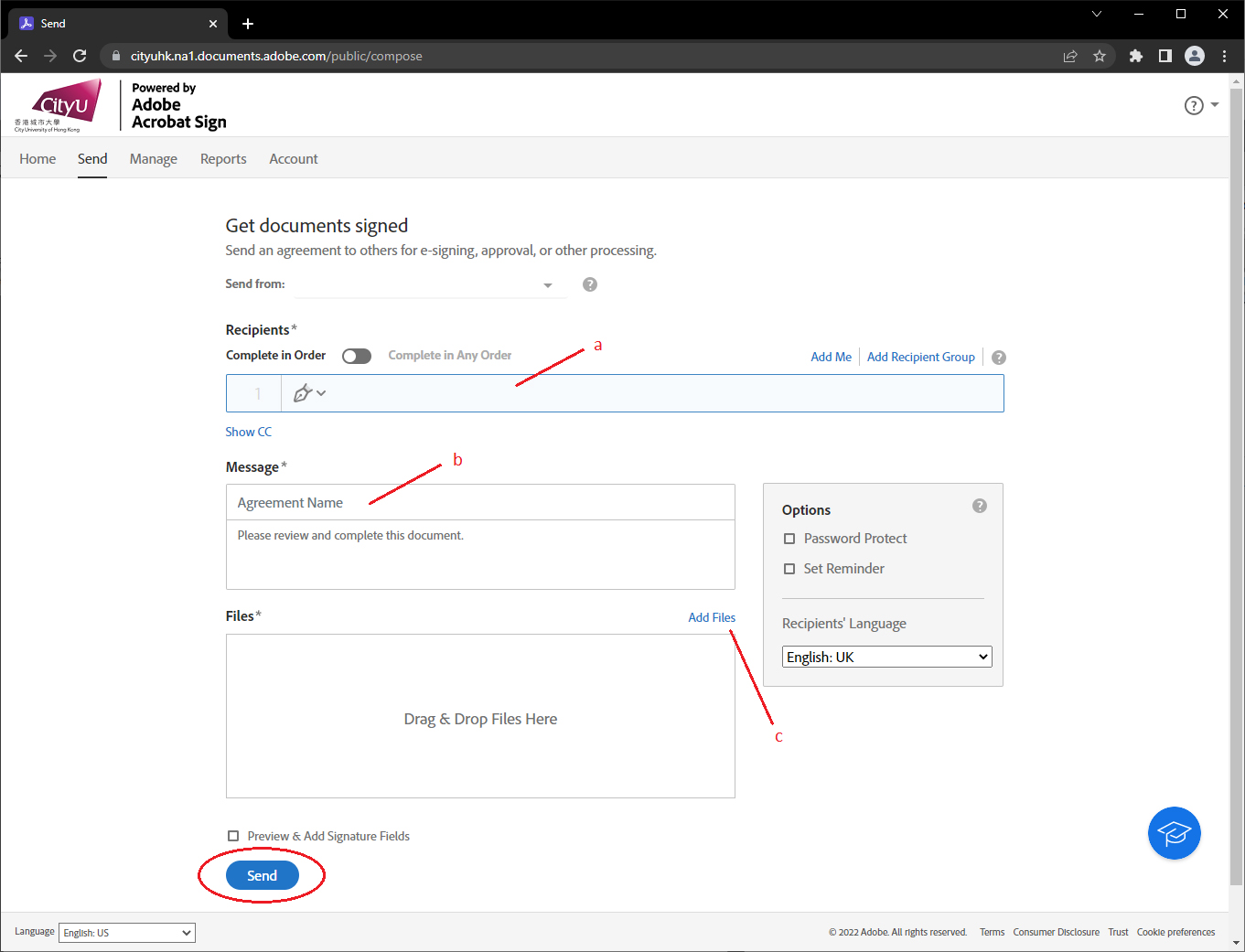
Click Review and sign
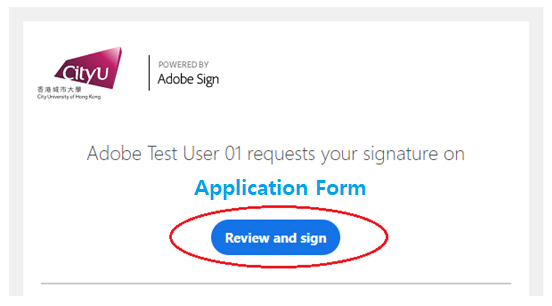
Click Start on the left-hand side of the form to fill out the requested fields
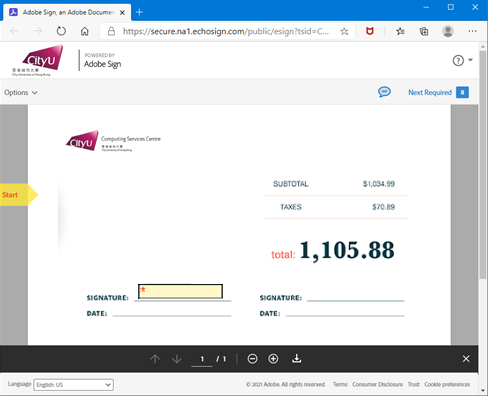
When the form is completed and signed, click on Click to Sign at the bottom of the page
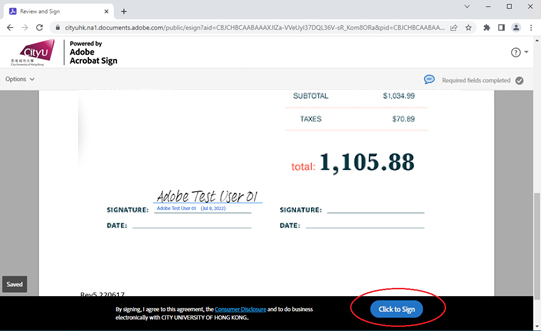
** Please watch the training video here for ways to sign a document electronically.
User Guides & Tutorials
https://helpx.adobe.com/sign/user-guide.html
https://helpx.adobe.com/sign/tutorials.html
Legal information for e-Signature
https://helpx.adobe.com/sign/using/legality-hong-kong.html
https://www.adobe.com/in/sign/compliance/electronic-signature-legality.html
IT.ServiceDesk@cityu.edu.hk