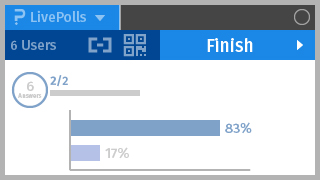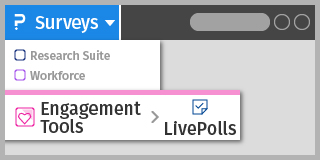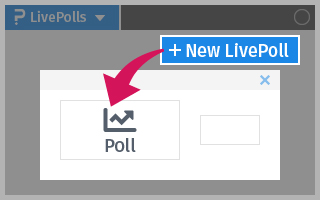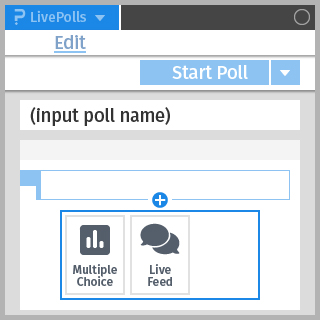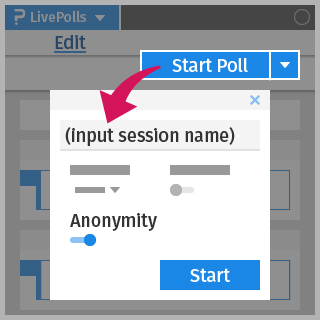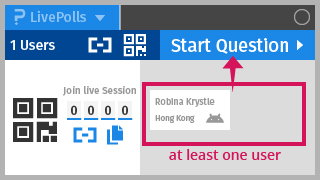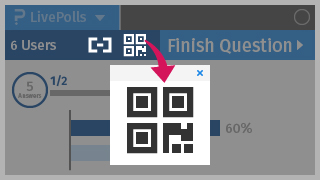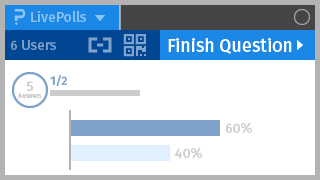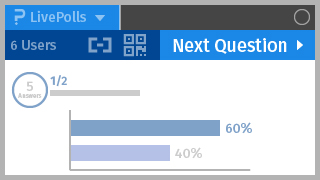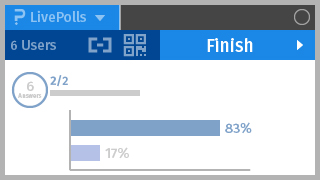(last updated on 21 August 2024)
QuestionPro facilitates development, delivery and analysis of online surveys for all CityUHK users. LivePolls by QuestionPro is a user-friendly online engagement and polling tool that lets you conduct quick online polls, gather feedback, and showcase results in real-time.
(Note to teachers: Please use uReply if the poll should include student records.)
Creating a poll
- After logging in to QuestionPro, click on Surveys from the top left corner. Mouse over Engagement Tools and then click LivePolls.
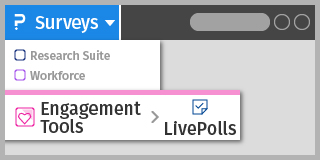
- Click the + Create new button, then click on the Poll block.
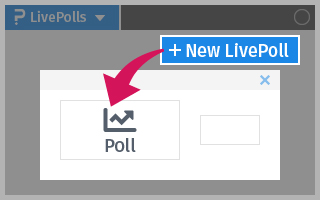
- Input the poll name, add questions such as Multiple Choice / Live Feed (open-ended) questions.
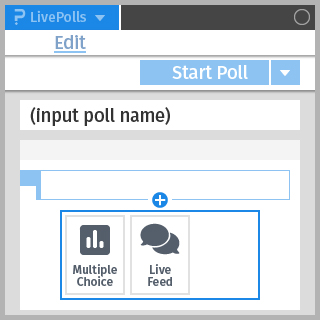
Starting a poll
- Once the poll is ready to be released, click the Start poll button. On the pop-up, input the session name and enable the Anonymity option. Then click Start button.
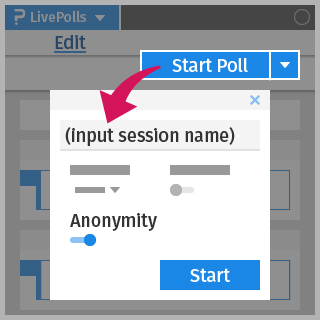
- QR code and the 4-digit Session PIN would be shown to let participants scan to join the session. Once at least one user has joined the session, you can Start question.
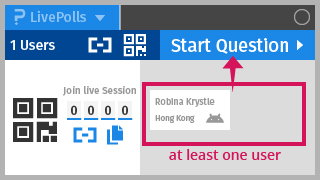
- Live responses would be displayed on the screen. You can still click to open the QR code for release to the late participants.
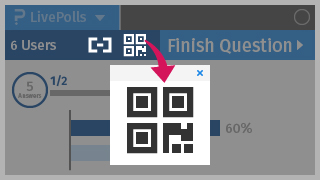
Going to next question / finishing poll
- After receiving the question responses, click on Finish question.
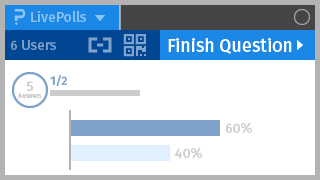
- Click on Next question.
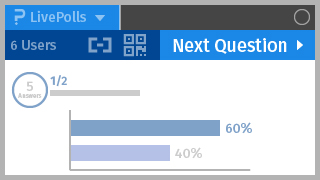
- On the final question, click on Finish to end the poll.