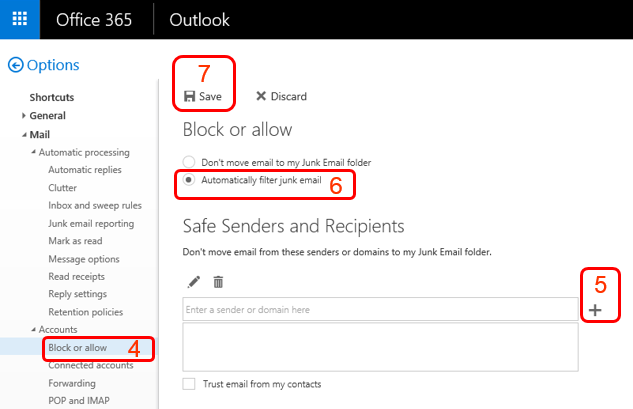How to set up Safe Sender List in Microsoft 365 using OWA (Web logon)?
You can set up Safe Sender List in your Microsoft 365 (M365) account so that email sent from
those email addresses listed in the Safe Sender List are always received in your Inbox.
Following is the setup procedure in Outlook Web App (OWA):
- Login Microsoft 365 OWA (Web logon).
- Click gear icon at the top-right corner of OWA window.
- A pull-down menu like one of the following will appear. Select Options or Mail.


- Under Mail and Accounts heading, click Block or allow.
- Under Safe Senders and Recipients heading, type the email address (e.g. abc@example.com)
or domain (all email from addresses that end in e.g. example.com), then click " + " icon to add
the address/domain to the list.
- Make sure Automatically filter junk email is selected.
- Click Save.
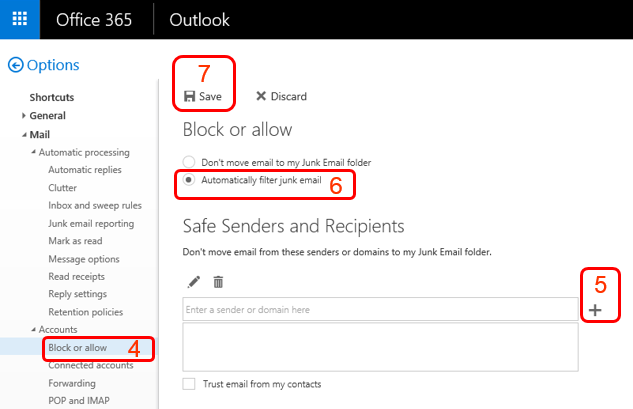
Return to FAQs on CityU Microsoft 365
IT.ServiceDesk@cityu.edu.hk